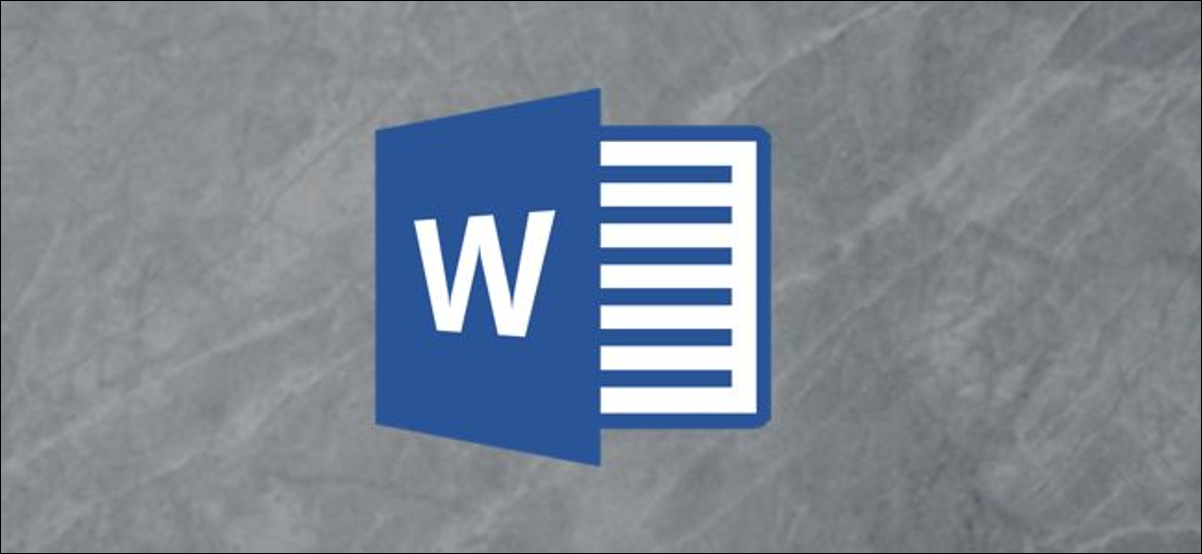Adding an animated GIF in your Word document can help you convey a message, demonstrate an activity, capture the audience’s attention, or simply add some humor. Unfortunately, this feature is only available in Microsoft Word for Windows 10. If you are using a Mac, you can still insert a GIF, but it will not be animated In Microsoft Word, here’s how to insert an animated GIF.
- launch PowerPoint.
- Then, on the slide, delete the text boxes labeled “Click to add title” and “Click to add subtitle.”
- Then, select the “Insert” tab.
- And then, in the “Images” group, select “Picture.”
- Then, in the “Insert Picture” window, select a gif image.
- Click the “Insert” button.
- You may have noticed that the image is rather small in size.
- Click the image’s eight handles to enlarge it to the full size of the slide.
- The file should be saved.
- Next, launch Word.
- First, select the “Insert” tab.
- Then, in the “Text” group, select “Object.”
- Now, in the “Object” dialog box, select “Create from file.”
- proceed to the “Browse” button.
- Locate the presentation file you just saved in the “Browse” window.
- Then, click the “Insert” button.
- Return to the “Object” dialog box and click “OK.”
- You should have the image on your document by now. When you double-click the image, the system will launch PowerPoint and play the gif image.