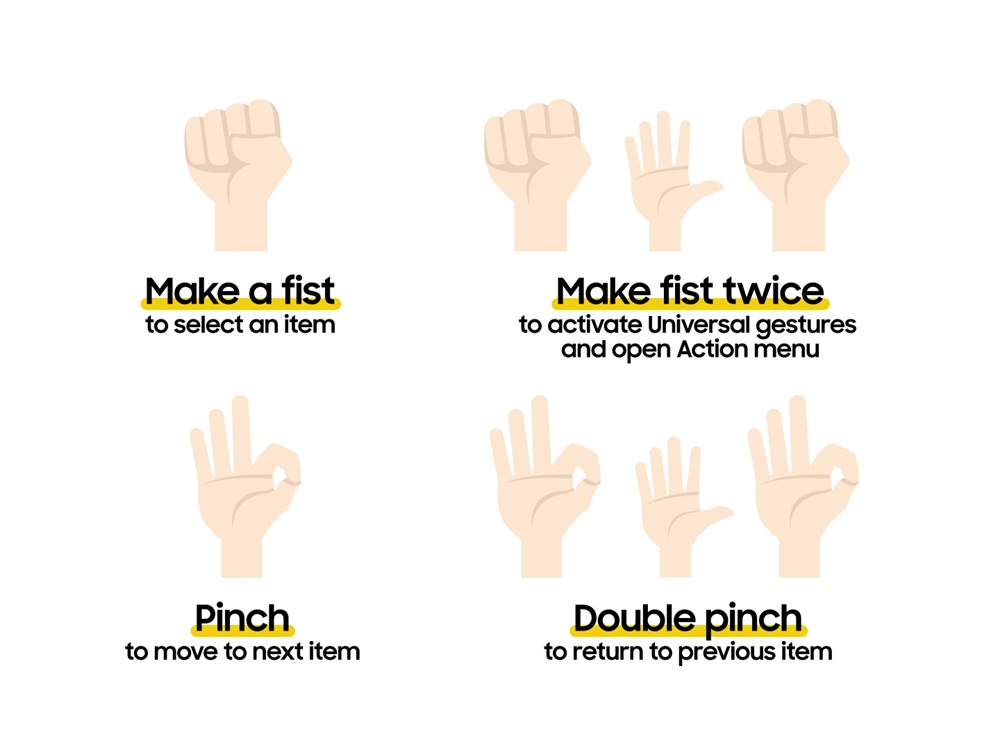Samsung is highlighting Universal Gestures, an innovative accessibility feature for the Galaxy Watch. Designed to empower individuals with a touch-free experience through simple and intuitive movements, Universal Gestures was introduced as part of the One UI 5 Watch update.
Universal Gestures offers users a valuable alternative to the interactions needed to operate the device, all without lifting a finger or pressing a button. With four distinct gestures Make Fist, Make Fist Twice, Pinch and Double Pinch users are able to navigate their Galaxy Watch in ways that work best for them.
“At Samsung, we believe technology should empower everyone, not just a select few. That’s why I’m incredibly proud of the Galaxy Watch’s Universal Gestures feature, a game-changer in accessibility for wearable technology. These intuitive, touch-free controls open up a world of possibilities for individuals with mobility limitations, allowing them to navigate their Galaxy Watch with ease and confidence.” Said Mr George Kebaso, Head of Product and Marketing Samsung Electronics East Africa
How To Turn On Universal Gesture
First, navigate to Settings on your Galaxy Watch to find the Accessibility menu. Scroll down to find Universal Gestures within the Interaction and dexterity section. Then, toggle on the Universal Gestures option and learn more about the full potential of this feature with Gestures tutorial.
Once the Universal Gestures feature is enabled, make a fist twice to seamlessly switch from the regular touch-based navigation method. Your Galaxy Watch will indicate it with a customizable colored outline, allowing you to utilize this intuitive mode for a tailored and accessible experience.
Make Fist To Open Action Menu and Select
Within Universal Gestures, the Make Fist gesture simplifies the process of selecting and opening items on the Galaxy Watch.
Make Fist Twice gesture unveils the Action menu, which is an array of convenient options accessible right from your wrist. Imagine this menu as a toolbox packed with essential tools, such as opening the apps menu, going to the previous screen and displaying recent apps, readily available whenever you need it. The Action menu is also dynamic, adjusting its content based on whichever screen is currently open when the user activates the Action menu. When you are ready to select the item, simply make a fist.
Pinch To Navigate Back and Forth
The Pinch and Double Pinch gestures on the Galaxy Watch offer new touch-free ways for users to interact with their Galaxy Watch, which are especially beneficial for individuals facing mobility limitations. With these two gestures, you can navigate from one item to another or go back to the previous item.
Scroll through your messages, browse your calendar items or peruse your photo album these are all made possible with the Pinch gesture.
Accessibility is about removing barriers and delivering seamless experiences to everyone. That is why Universal Gestures offers users intuitive control over their Galaxy Watch. For instance, Samsung Galaxy users can easily change any of the actions of these four gestures, further personalizing their device to better serve their needs.
Another Notable Galaxy Watch Control Feature
The Galaxy Watch’s Gestures, located within Advanced features, is another standout feature that offers a convenient shortcut for actions; answering calls, dismissing alerts or swiftly quick launching apps all achievable through simple hand and arm motions.