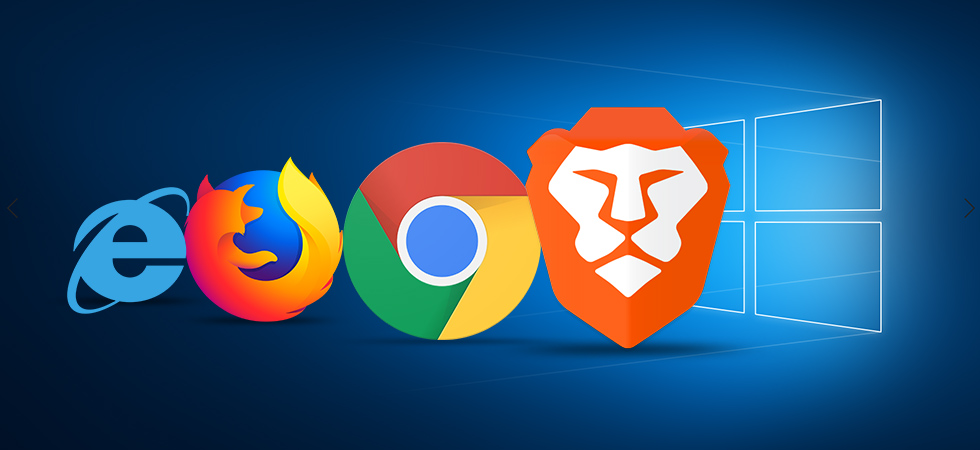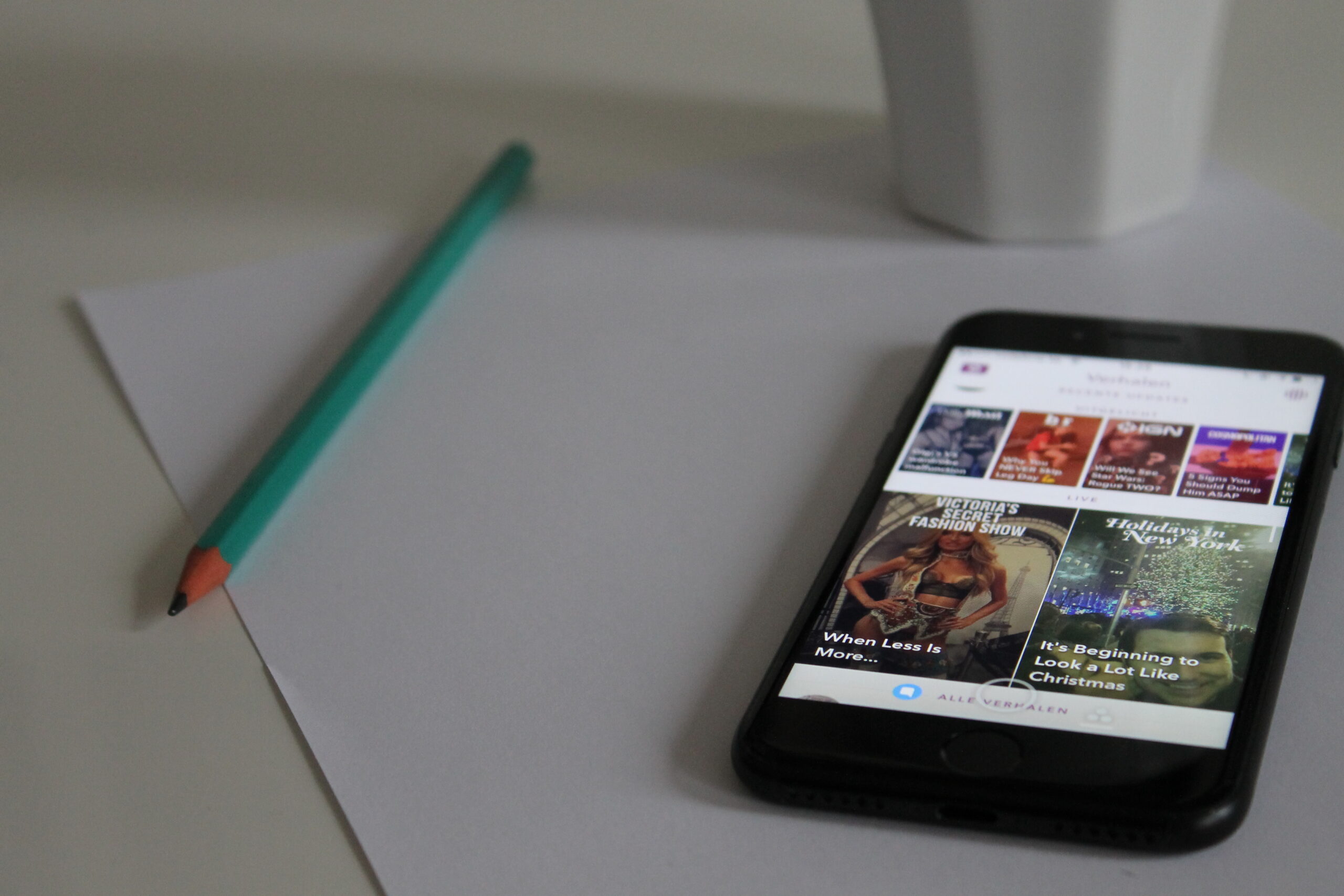Have you ever been randomly redirected to an unknown website while browsing the internet on your computer? If so, you may have experienced what is known as “forced redirects” or “auto-redirects.” This type of attack is designed to hijack your web browser and force it to visit a malicious or unwanted website.
Forced redirects are usually the result of malicious code injected into a website or advertisement. This code can be injected by attackers who have compromised the website’s server, or it can come from third-party advertising networks that attackers have infiltrated.
Once this code is in place, it can cause your web browser to automatically redirect to a different website, even when you try to revisit the original webpage, leaving you feeling clueless about learning how to remove fast search redirect viruses from your browser.
There are a few things that you can do to protect yourself from forced redirects.
Use a trusted anti-malware program and keep it updated.
This is always the first line of defence against any malware, including code that can cause redirects. We recommend using Malwarebytes Anti-Malware.
Use a secure web browser:
Some web browsers are more security-conscious than others and can help to protect you from forced redirects. For example, Mozilla Firefox includes a “Redirect Blocker” feature that can stop some types of redirects.
Be cautious when clicking on links:
One of the most common ways attackers get people to visit malicious websites is by sending them links in email messages or instant messages. If you receive a link from someone you don’t know or look suspicious, don’t click on it.
Don’t install unknown browser extensions:
Browser extensions are small pieces of code that can add new features or functionality to your web browser. Many legitimate extensions are available, but some can be malicious. Be very careful about what extensions you install, and only get them from trusted sources.
Keep your operating system and software up-to-date:
Attackers often take advantage of security vulnerabilities to inject malicious code into websites. By keeping your operating system and software up-to-date, you can help close these security holes.
Use a virtual private network:
A VPN encrypts all traffic between your computer and the VPN server, making it more difficult for attackers to intercept. This can help to protect you from forced redirects, as well as many other types of attacks.
If you suspect that your computer has been infected with malware, run a scan with a reputable anti-malware program to remove the malicious code. You can also use a tool like Malwarebytes Anti-Malware to scan for and remove malware.
How to block webpage redirects?
- Select Settings and More from the drop-down menu in Microsoft Edge. Go to Settings and More, then select it.
- Under Privacy & Security, choose Site permissions.
- Select Pop-ups and redirects.
- Turn the Block off.
- Restart Microsoft Edge.
In Google Chrome
Open Chrome and click on the three dots icon in the upper right corner. From the drop-down menu that appears, select Settings.
When the new tab opens, scroll down to the bottom and click on Advanced.
Scroll down to privacy and security from the new tab that opens, then click on Content settings.
Underneath Cookies, make sure Block third-party cookies are not turned on.
In Opera
Click on the Opera icon in the upper left corner of your browser. From the drop-down menu that appears, select Settings.
When the new tab opens, scroll down to Privacy & security and ensure that the option Do not allow any site to track your physical location is turned off.
In Mozilla Firefox
Open Firefox and click on the three bars icon in the upper right corner. From the drop-down menu that appears, select Options.
When the new tab opens, select Privacy & Security from the left-hand side, then scroll down to the history section and make sure Firefox will: is set to Use custom settings for history.
From the next drop-down menu, select Remember browsing and download history, then check the box that says Clear history when Firefox closes.
In Safari
Open Safari and click on Safari in the upper left corner of your screen. From the drop-down menu that appears, select Preferences.
Select Privacy from the left-hand side when the new tab opens, then uncheck the box next to Prevent cross-site tracking.
If you are still experiencing issues with redirects after following the steps above, your computer may be infected with malware. Run a scan with a reputable anti-malware program to remove the malicious code. You can also use a tool like Malwarebytes Anti-Malware to scan for and remove malware.