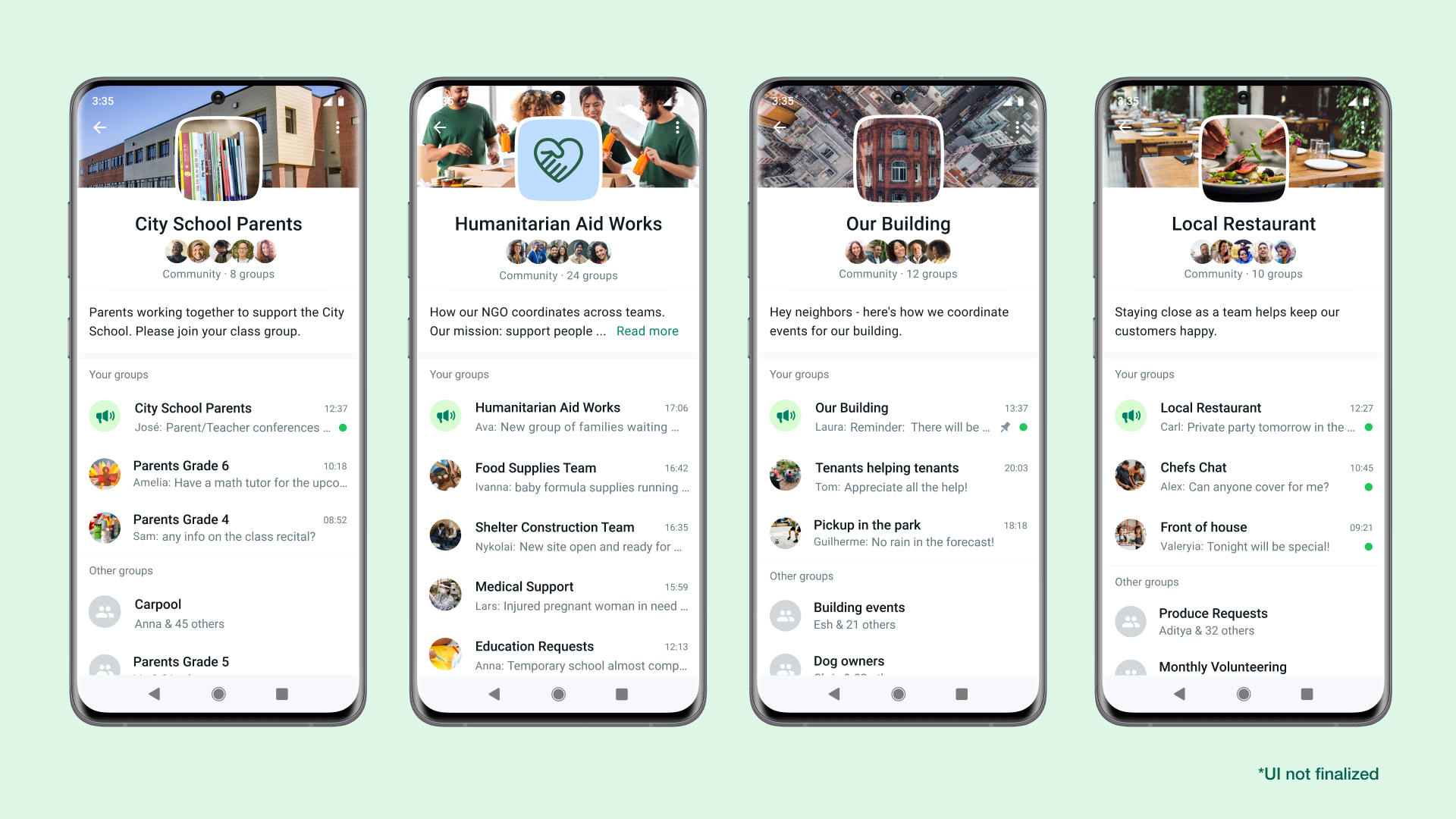WhatsApp, the popular messaging platform, now allows you to create a vibrant community with multiple groups and engage up to 5,000 members.
Although there are some limitations on member counts, we’ll guide you through the process of setting up and managing your very own WhatsApp community.
Here’s a step-by-step guide on how to create and manage a WhatsApp community:
- Creating a Community
a. Open WhatsApp and click on the Menu located above your chats list. Alternatively, you can click on the New Chat icon.
b. From the options, select “New Community.”
c. Provide a name for your community (up to 100 characters), along with a brief description that gives potential members an idea of what your community is about.
d. To make your community visually appealing, you can add a community icon. Click on the Camera icon and choose from options such as taking a photo, uploading a photo, using an emoji or sticker, or searching the web for an image.
Once set, the icon will appear next to the community name in the Chats tab. e. Finally, click the green arrow icon to add existing groups or create new groups to include in your community.
2. Adding Groups to Your Community:
a. You have two options when adding groups: creating new groups or adding existing ones (if you’re an admin).
b. To create a new group, click on “Create New Group” and enter the group subject, which will be the visible name for all participants.
c. You can create up to 10 new groups to add to your community.
d. Additionally, you can add a group icon and a short description for each group you create.
e. If you prefer to add existing groups, select “Add Existing Group” and choose the groups you’re currently an admin of. Then, click the green arrow icon to add them to your community.
f. Once you have finished adding the desired groups, click the green check mark icon to proceed.
You can add up to 50 groups to your community, excluding the announcement group.
Community groups are open for any community member to join.
An announcement group will automatically be created for your community. This serves as a space where community admins can send messages to all members within the announcement group.
Please keep in mind that, as of now, WhatsApp has imposed a temporary limitation on the maximum number of members you can add to both new and existing community announcement groups and communities.
However, they are actively working on resolving this issue promptly.
Now you have the necessary know-how to create and manage your WhatsApp community with multiple groups.
Enjoy connecting with like-minded individuals and fostering meaningful conversations within your community!