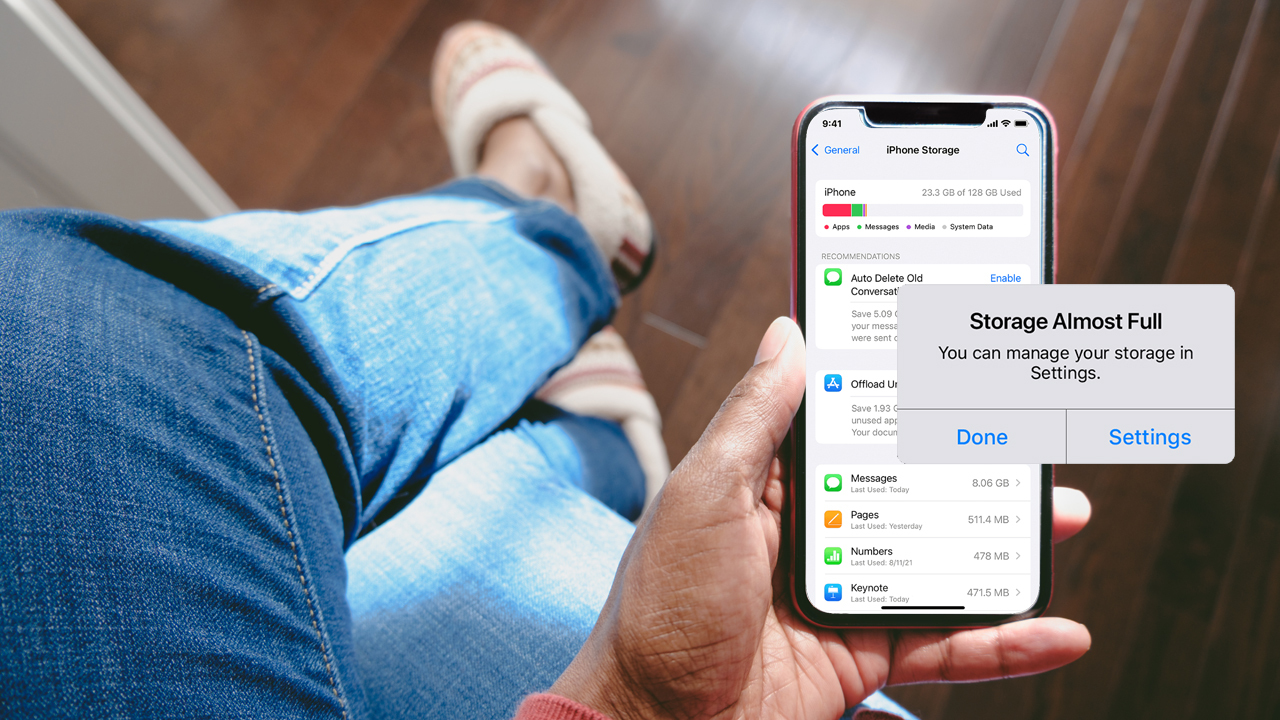If your phone constantly gives you storage-full warnings, don’t panic. You can reclaim space and stop the pesky notifications with some simple housekeeping. Follow these tips for spring cleaning your phone’s storage.
1. Remove Unneeded Apps
The most obvious spacehogs are apps you no longer use. Scroll through your full app list and note any you haven’t opened in months. Uninstall apps you won’t miss to gain back the storage they occupy. Don’t forget to check for unused widgets too. Deleting just 2-3 little-used apps and widgets quickly frees up 100+ megabytes. Carefully consider if pre-installed apps like Stocks or Tips are worth the permanent space. Such apps can be disabled if you want to keep their data. Temporarily offloading larger games you play infrequently reclaims storage until you’re ready to play again.
2. Manage Photos and Videos
Camera photos and videos accumulate incredibly fast, especially if you have young kids. The Photos app includes useful management tools, however. First, delete blurry pictures and duplicate near-identical shots. Next, offload older images you still want to keep to cloud storage, like iCloud or Google Photos. Check your camera roll size over time in the Photos settings. Set an upper limit of 10GB for your phone. When you reach that threshold, offload another batch of older pictures to the cloud again. This cycle means you always have your latest pictures readily available on your device.
3. Remove Cached Data
Behind the scenes, many apps create temporary cached data and files. Over time, this adds up to gigabytes of invisible storage clutter. Fortunately, clearing app caches is fast and easy, without losing important data. In iPhone Settings under General > Storage > Reviews Storage, you can review and clear app cache data. Android devices have similar App/Storage Manager options to wipe cached data. Doing so weekly or monthly ensures caches never balloon out of control again.
4. Delete Downloads and Files
Check your downloads folder and delete files you no longer require. It’s also worth scanning other file manager folders like Documents or Desktop to remove PDFs, screenshots, and other items you can obtain again if truly needed someday. You likely accumulate audio files like podcast episodes too. If you finish a show or season, remove the episodes to reclaim capacity. Streamed audio and video also store temporary offline cache files when connectivity drops. Clear that offline content if storage fills up.
Staying vigilant by conducting regular storage checkups enables you to use your phone worry-free. Set reminders to follow this guide monthly or quarterly before that pesky “Storage Full” alert returns!