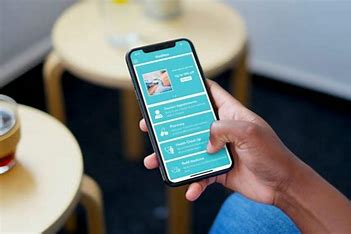This can be done in a number of ways using both automatic and manual techniques. As is well known, each circumstance necessitates a unique strategy. We’ve enumerated every likely method in this post for updating the apps on your Android tablet or phone.
An app that has just been released will undoubtedly have bugs. Developers never believe that their program is complete when it is first released, therefore updates and testing are ongoing because there is always space for improvement. The best, if not the final, version of the app is then achieved by adding features while keeping the users in mind.
Whatever form it takes, the idea behind upgrades is to give users a better experience. It goes without saying that updating the apps on your Android tablet or phone won’t damage you. It could require some of your time, but it will all be worthwhile in the end.
When Should My Apps Be Updated?
Paid and free applications are the two categories into which apps fall. Since they have a large user base, free apps update frequently. However, because fewer users use paid apps, they are updated less frequently. But when upgrades are needed for premium apps, they typically bring significant changes.
It’s generally agreed upon that you should update free programs every 20 days. If there is an update available, you don’t have to upgrade right once, but it’s safe to do so at least once a month. Paid apps, on the other hand, need be updated every 50 days. Paid apps update less often, so you can hold out a little longer. It is advised to update them every two months.
As an alternative to installing updates one after the other, you can choose to update each application at once. This method is faster as well as more convenient. Once more, the question is: How often should you update each and every app? It’s advisable to update all of your apps at least once a month just to be cautious. Certain apps may also be updated in response to user feedback or milestones.
How Do I Find Out Which Apps Require Updates?
You must first determine which Android apps require updating before you can update them. This is quite easy to do.
Visit the “Google Play Store” as you are using an Android device. Then, tap the three horizontal lines located in the screen’s upper left corner.
This will cause a popup bar to appear. Something with the title “My apps and games” will appear. To access all of the apps you presently have installed, click that.
There will be four tabs on one page. There will be a “Updates” tab among these four. You may access all of the apps that require updates by tapping on it.
You can update every app you need to on this page. On this page, you can also verify all of your recently updated apps.
You may view all of the recently updated apps by swiping down past the ones that currently have updates available.
To get by, you may always rely on the tried-and-true manual technique. While manually updating one or more apps isn’t difficult at all, it might still feel laborious.
Thus, this is how to manually update Android apps:
You must visit the “Google Play Store” first.
Click the three horizontal lines (the menu) in the upper left corner of the Play Store once you’ve arrived. Press the “My apps and games” button once more. The apps with updates available will then show up.
The app you wish to update will now have an update button next to it. Actually, this page will list all of the apps that can be updated along with update buttons.
Additionally, a “Update All” option will be available, allowing you to update each program without any issues.
While updating all of your apps at once can seem like the smartest course of action, there are a few situations where this isn’t the greatest decision. It can be time-consuming, draining the battery on your phone, and significantly reduce the amount of storage space on it. To save space, we strongly advise updating only the programs you frequently use or that you absolutely require. Additionally, if you have the patience to wait till they’re all finished, you can update everything.
That being stated, we have finished the grubby work for you. The manual way allows you to update all of the apps or just a select few. However, you won’t need to check Google Play any more, unlike the manual. It’s simple to configure the apps to update on their own.
How Can I Set Up Android Apps To Update Automatically?
You must visit “Google Play.”
Once more, you must select “My apps and games” from the menu.
Once there, avoid clicking any of the links for updates. Click the app itself instead. You can access the app’s store page by doing this.
Click the three dots in the upper right corner from there.
After that, there will be a “Enable auto-update” option. Once you tap on it, you’re done.
How Can I Automatically Update Every Android App?
This approach ensures that all of your Android apps update automatically, in contrast to the previous one. It’s much easier to enable this option than to enable the auto-update feature on a single app.
All you need to do is select the “Google Play Store” menu.
After that, select Settings. You will reach a new page as a result.
Locate the “Auto-update apps” option and press it. From then on, you’ll have two possibilities. One option is to allow auto-updating on all networks, including mobile data and WiFi. Using WiFi alone to enable it is the alternative.
Why Am I Unable To Update My Android Apps?
Insufficient Storage
Insufficient storage is one of the main causes of your inability to update your apps. Even if it should go without saying, this is a valid point. Google Play alerts you when you run out of space and suggests that you uninstall certain apps.
Slow Internet Access
Your sluggish internet speed could be an additional factor. This indicates that the download is not being successfully completed by your internet. Additionally, it’s possible that your internet connection is erratic and frequently disconnects.
Invalid Data Cache
Data cache corruption is a new problem that many Android users are experiencing with their operating systems. The Play Store contains a sizable data cache, therefore there’s a potential that it could become corrupted. Restarting your phone is the first step in solving issue.
Go into settings after rebooting your phone. Proceed to your application manager and locate Google Play from there. After selecting Google Play, select Clear Cache. You should remove locally stored data from the Play Store if the problem continues.
Android Requires Updates
This indicates that your Android version is no longer supported by the app you want to update. Certain apps are limited to the most recent version of Android.
Generally, your Android device will alert you automatically when a software update is required. To update it to the most recent version of Android in this scenario, you will need to do an Android update first. Depending on how old your phone is, this could take some time.
How Is Your Android Software Updated?
It is advisable to have the most recent Android software loaded on your devices to stay up to date with all the latest app updates, since some apps are no longer compatible with earlier versions of Android.
Android software updates are quite simple to do. You won’t be able to use your phone until the software update is finished, though, when you do it. There are just a few steps required in updating the software on your phone, if you’re willing to wait a little.
Make sure your device is connected to a reliable WiFi network. Once you’ve done so, choose “About Phone” from the settings on your phone. This will take you to a screen where all the details about your phone, including the Android version, are displayed. A button labeled “Check for new update” will be there. Once you press that, the update procedure will start.
At first, updating your Android apps could seem like a hassle. Furthermore, even if it can occasionally be inconvenient, we promise that the outcome will be worthwhile. In the long term, updating your apps will benefit both you and your devices and only take a tiny amount of your time. Furthermore, developers are constantly working to improve updates and guarantee that your subsequent user experience will be far superior to the last. Thus, check your Android apps right now and make the required updates.