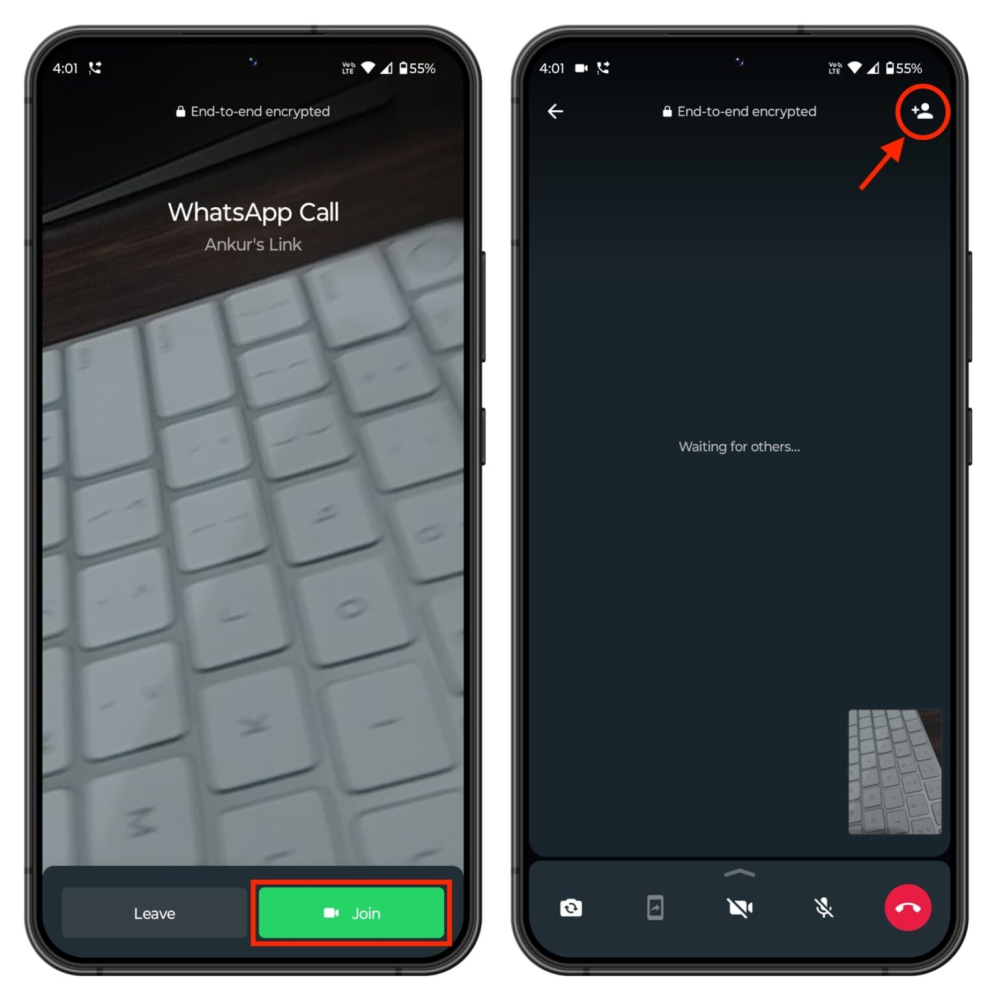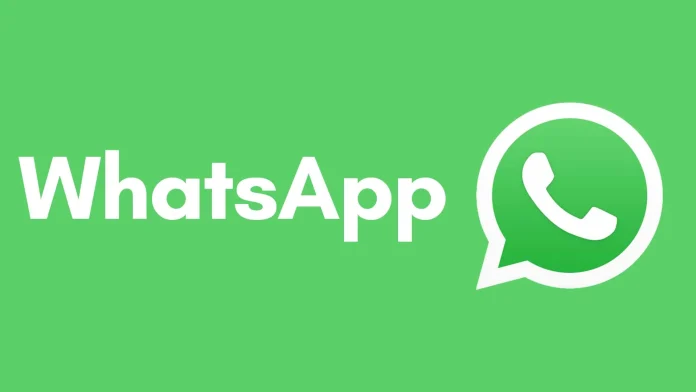With WhatsApp on iPhone and Android phones, you can create a call link that anyone with the link can tap to join. You can use that link to add more people to the call. You can also share the call link with others via email, Slack messaging apps, WhatsApp, or calendars. You can even add the link to a to-do app, calendar, or reminder app to receive notifications about the call at the desired time.
Make a call link on WhatsApp and add it to your calendar.
Although the fundamentals of iOS and Android are identical, we have broken down each approach into its own sections to make things easier for you.
Using an iPhone
Tap Calls at the bottom of the WhatsApp app after opening it.
On top, select Create Call Link.
Choose the Call Type option and indicate whether you want to plan a voice or video call.
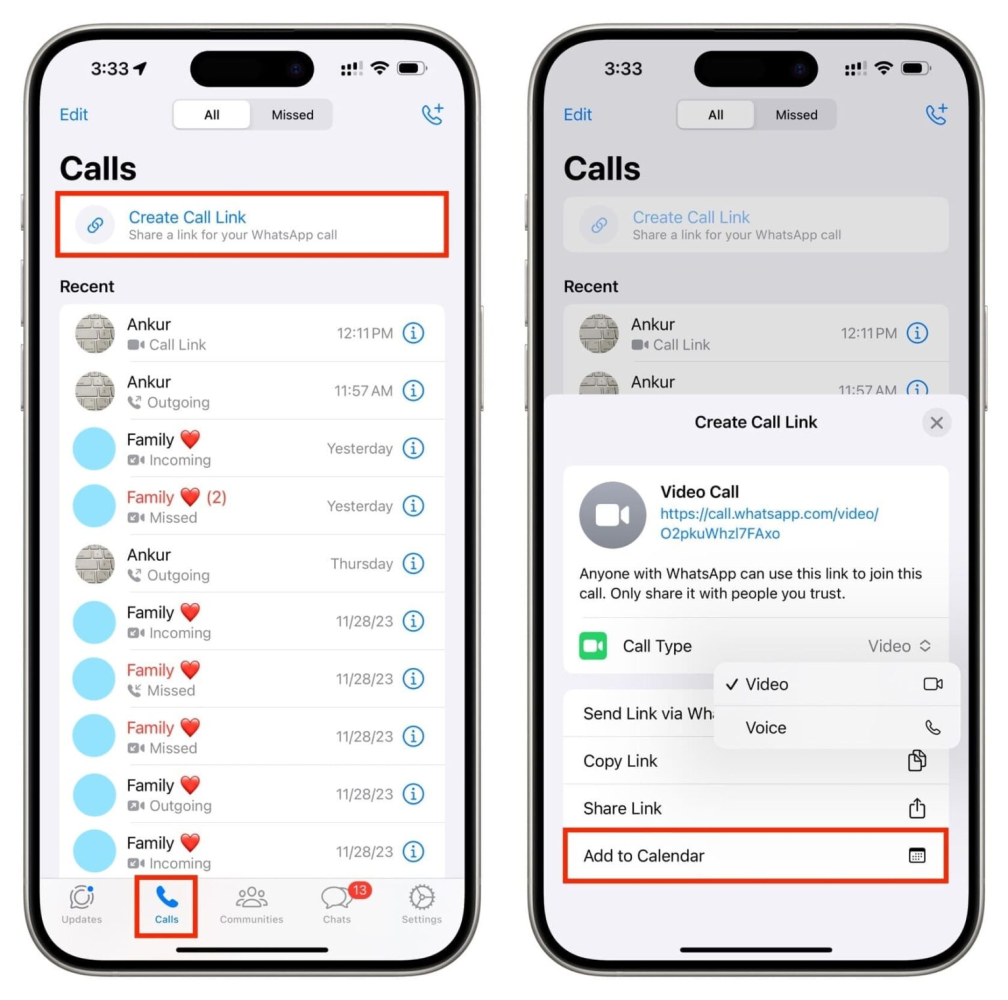
After that, you can:
Send Link via WhatsApp: This allows you to send the call link—which is highlighted in blue above—to your loved ones, coworkers, or friends via WhatsApp. They can call you at any time by tapping it.
Copy Link: Using other apps, you can send the call link that is saved to your iPhone’s clipboard.
Share Link: Clicking this brings up the iOS Share Sheet, where you can select the app you want to use. Use it to distribute the call link via email, messages, or another reminder app.
When you select “Add to Calendar,” the iOS Calendar app’s UI opens. Give this calendar event a title, indicate the start and end times, and add any details as needed. Don’t forget to include a suitable Alert option. When the appointed time arrives, simply press Add, and the Calendar app will notify you.
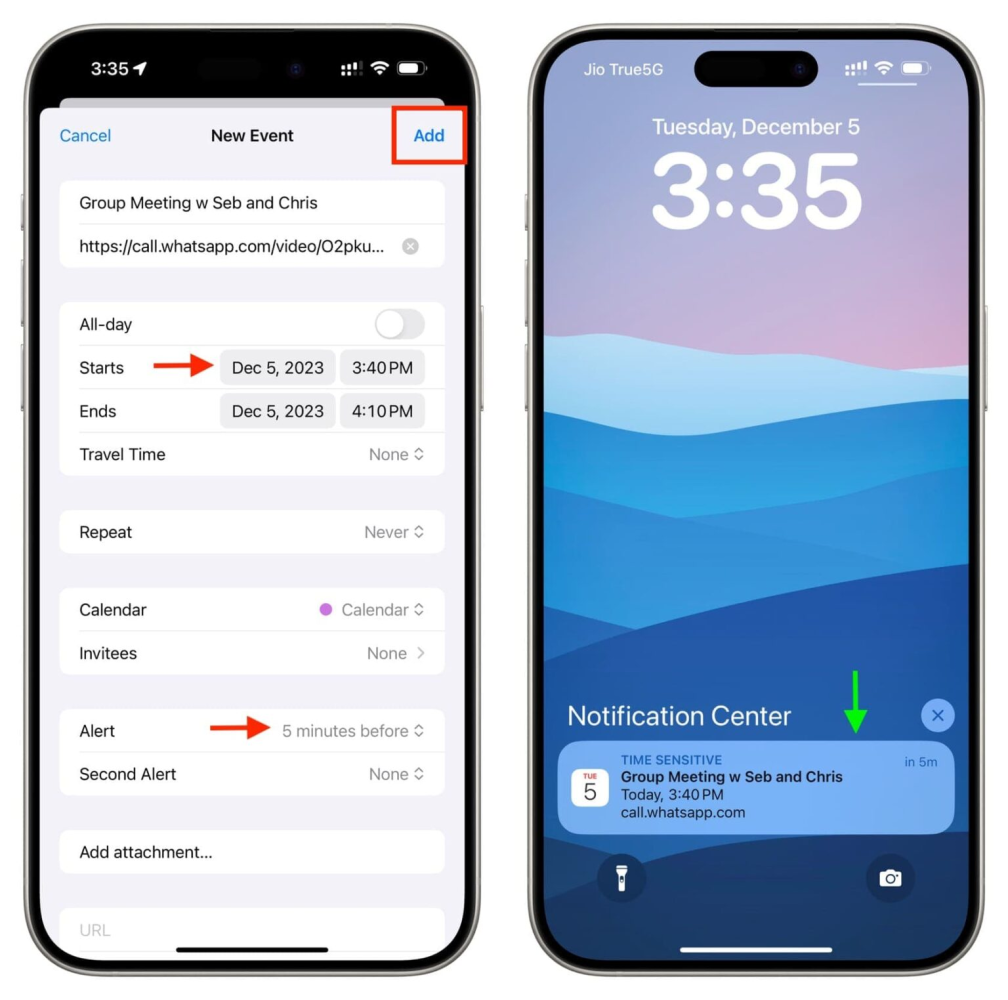
You can tap the green Join button and this calendar notification. As an alternative, tap Join Meeting after touching and holding the alert.
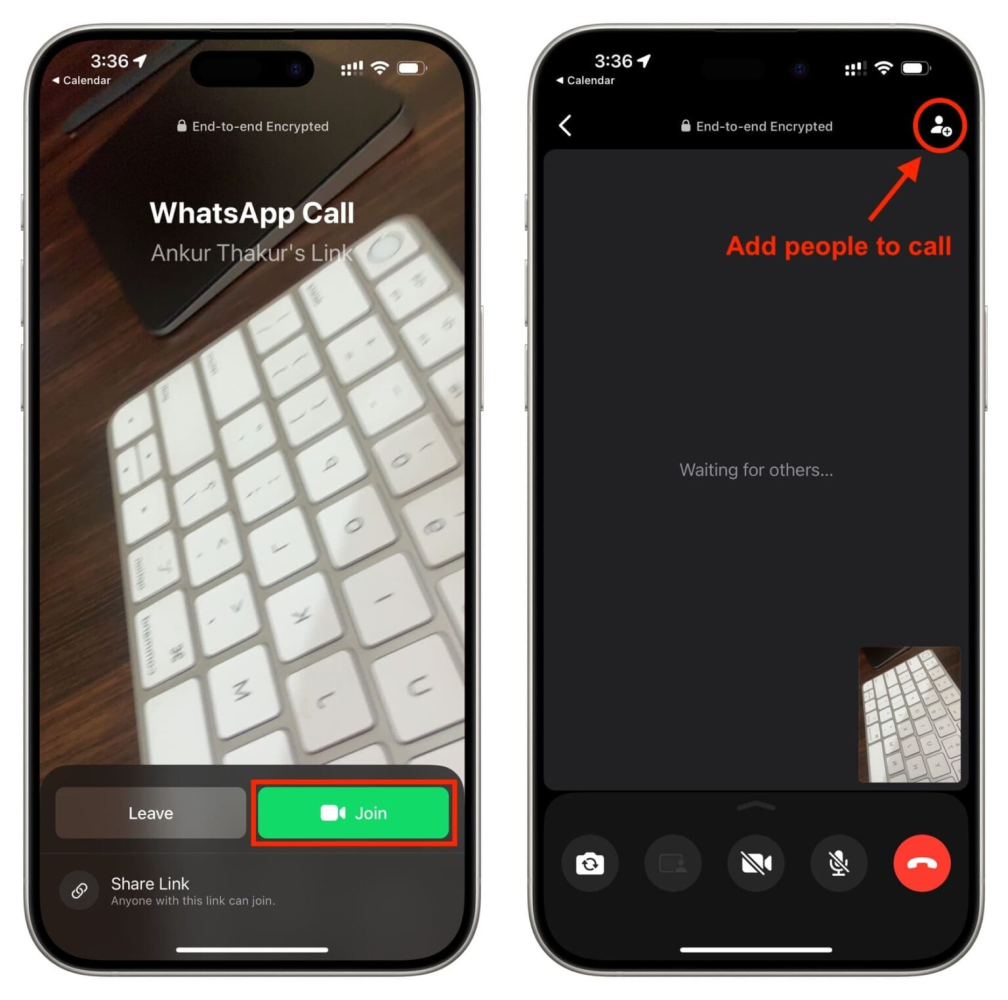
You will automatically be able to access the call screen when WhatsApp opens. To add more individuals to this call, tap Join and then press the plus button at the top.
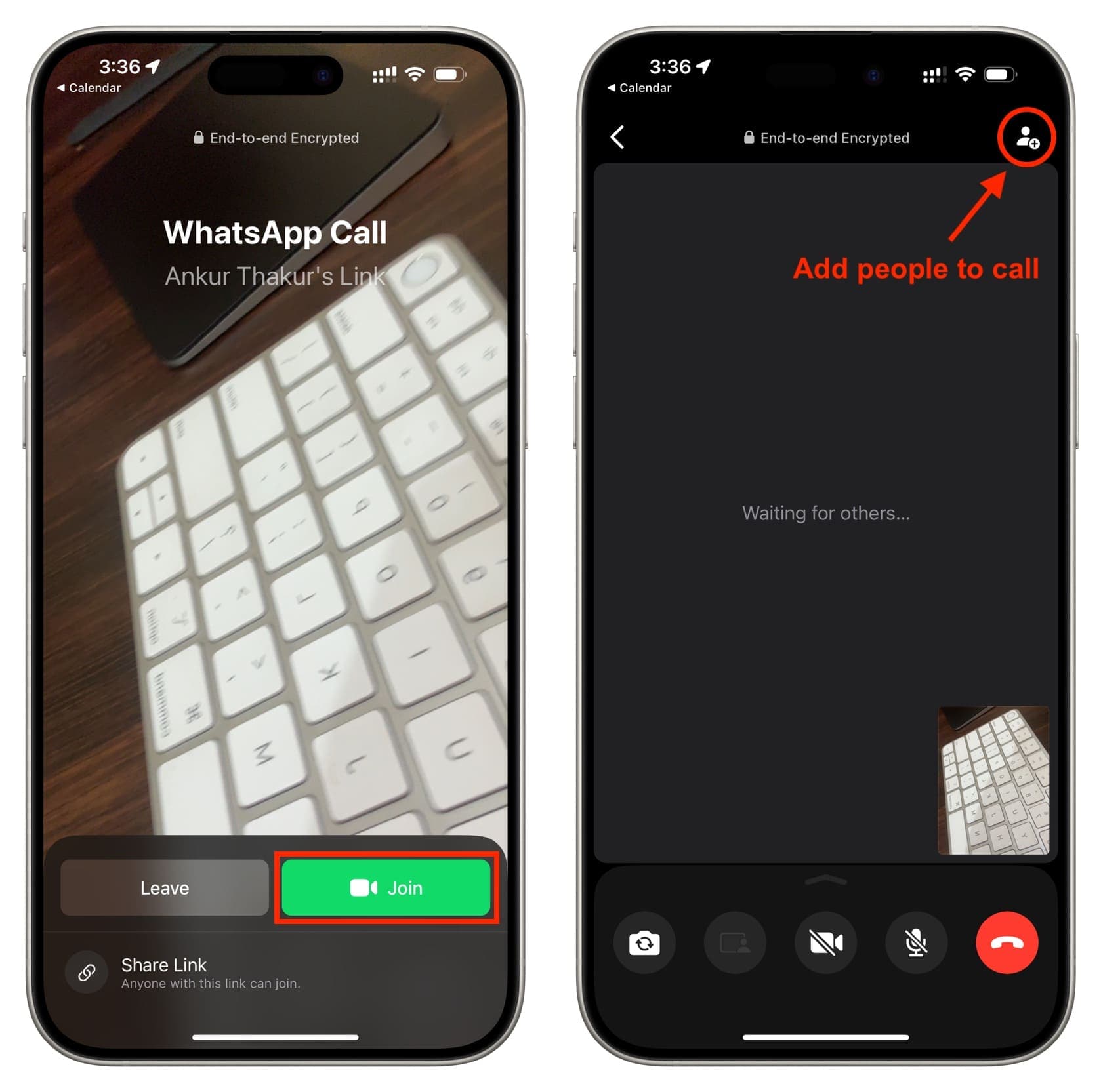
Using an Android handset
Verify that your phone is running Google Calendar or an appropriate calendar/reminder app.
Once WhatsApp is open, select Calls from the menu.
Select “Create call link.”
You can choose between a voice or video call, just like on iOS. Next, you have the choice to share the call link using WhatsApp or select a different app by tapping on the Share link option. You might not see the necessary app or Google Calendar here, though. Click Copy link now.
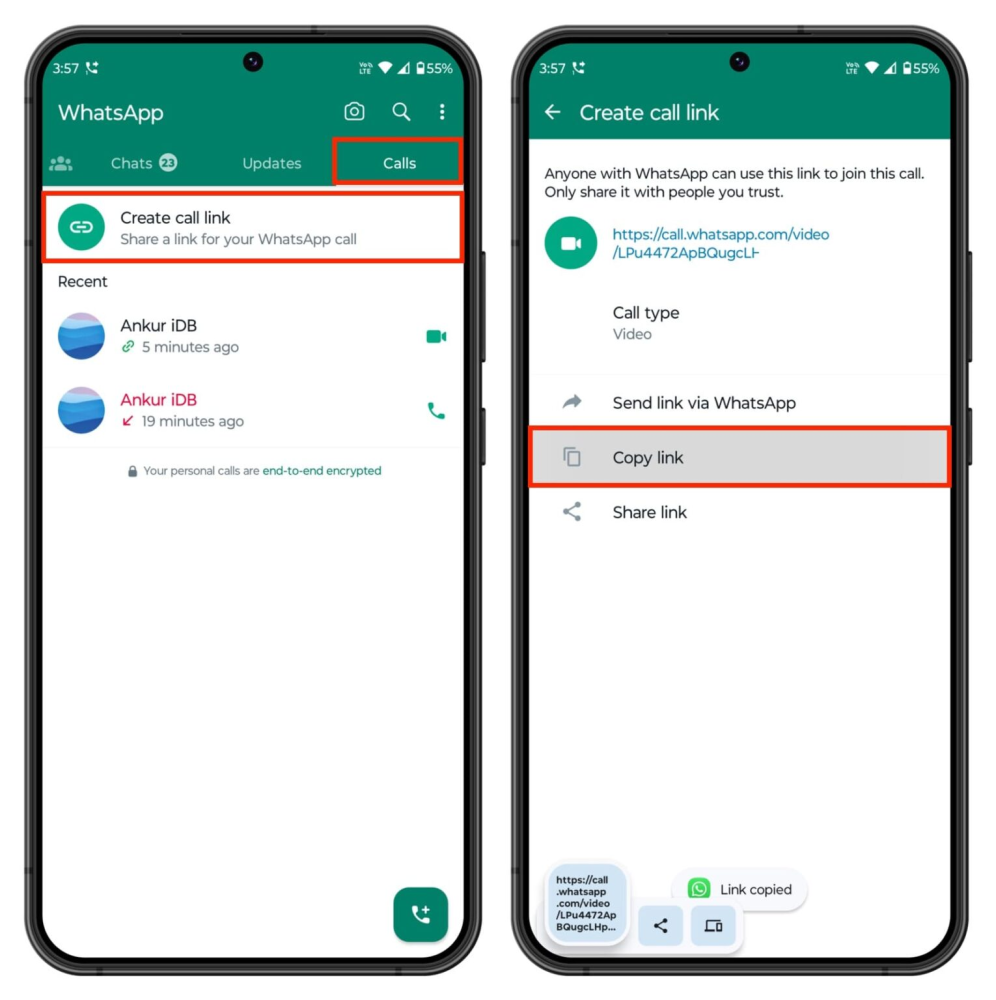
Create an event with a time and date by opening Google Calendar or the relevant app now. Copy the WhatsApp call URL and paste it into Google Calendar’s “Add description” field.
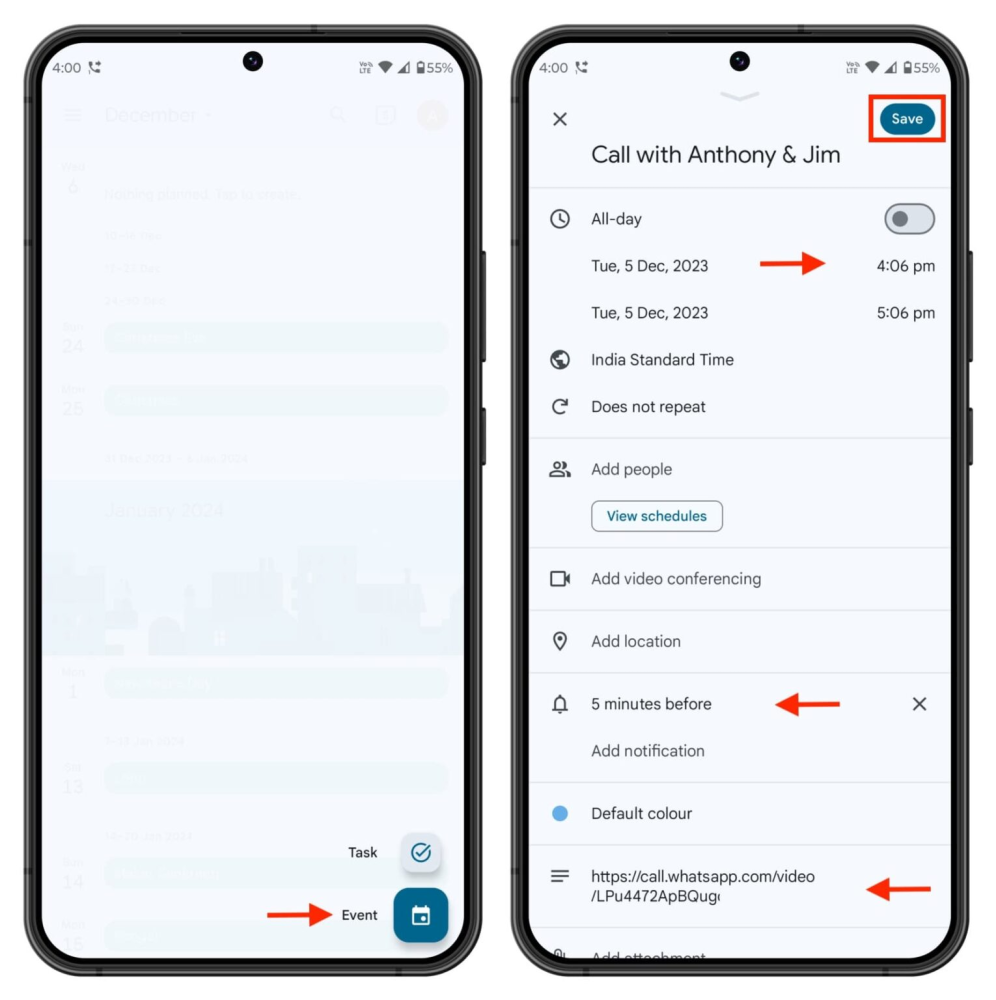
After tapping the Google Calendar notification, you can tap the WhatsApp call link.
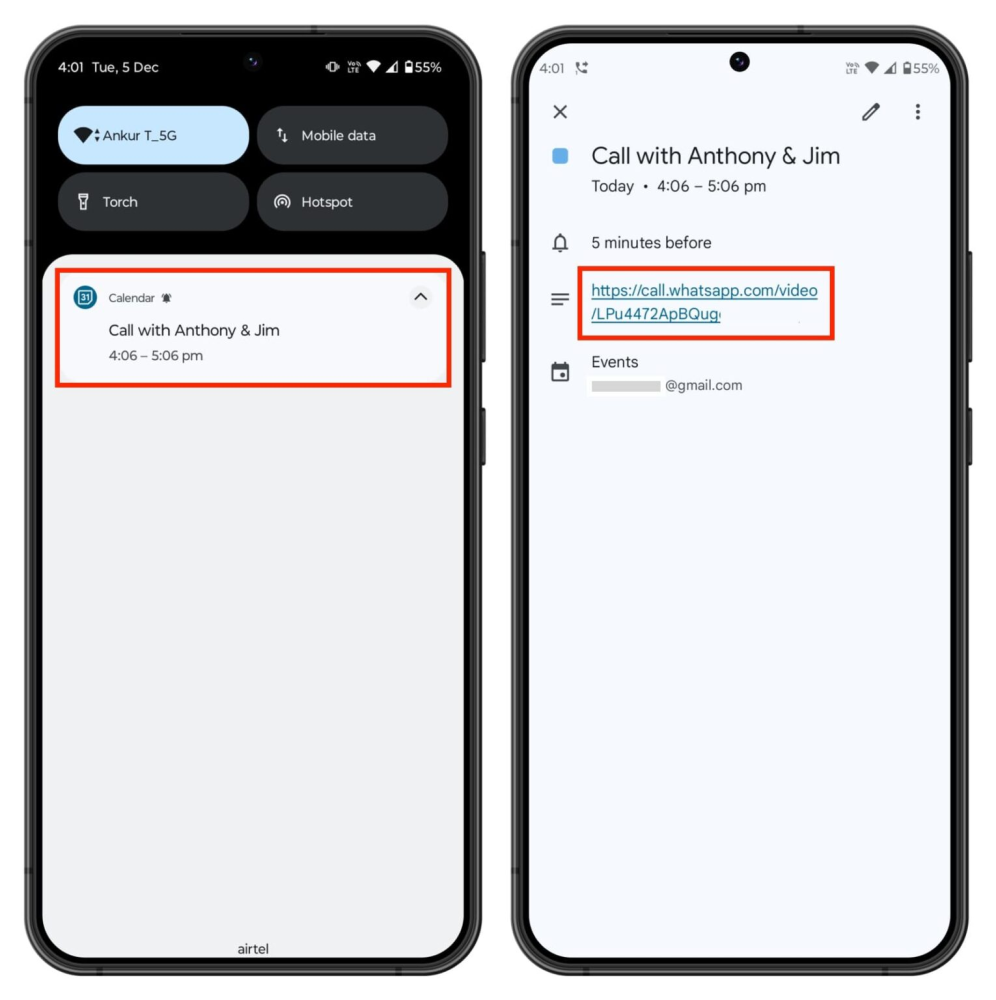
Join the call after that and invite others.