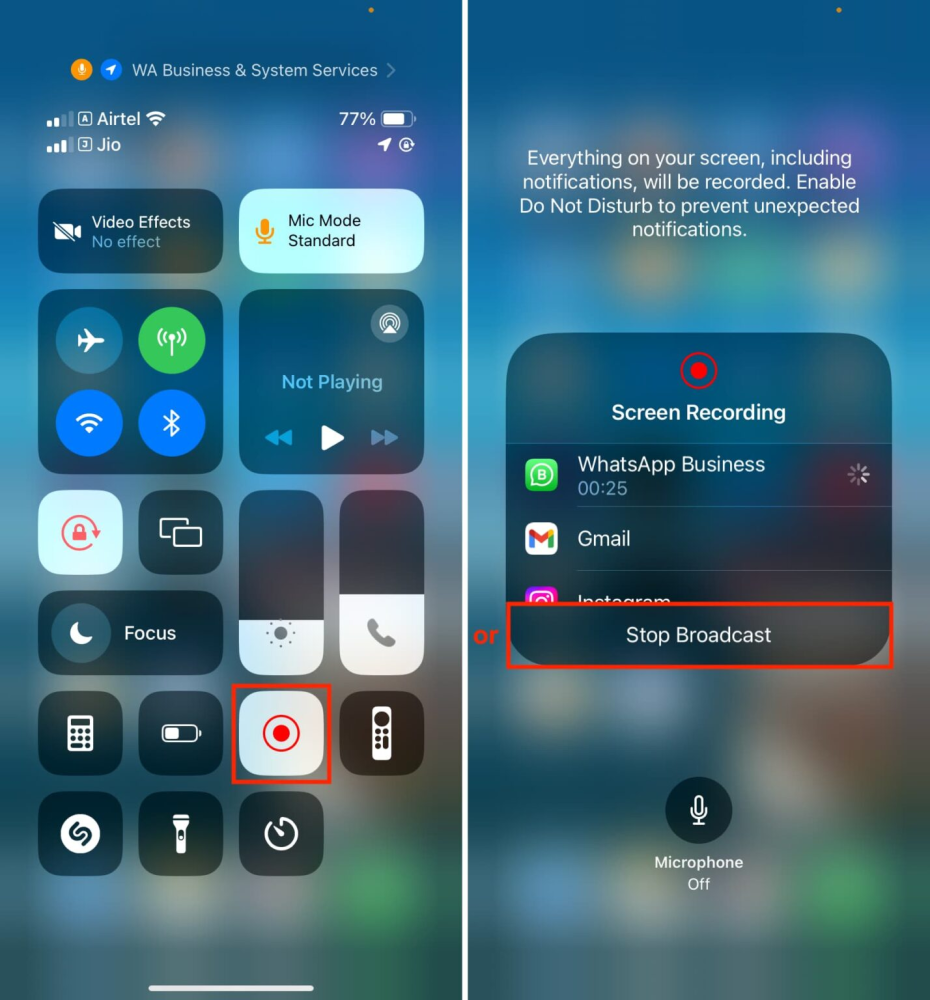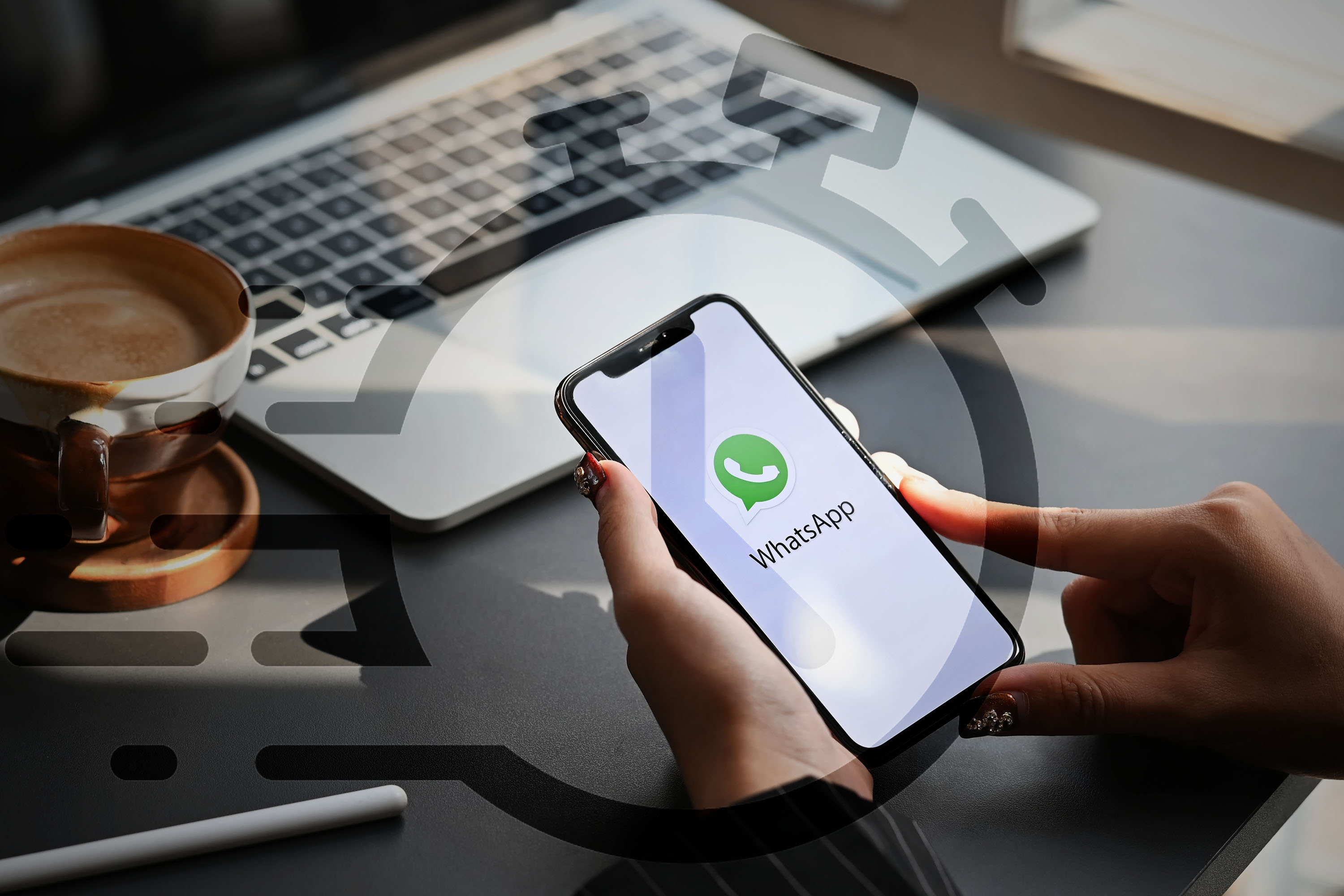When you need to explain a paper or presentation to your coworkers who work from home, or when you need to educate your parents how to use their phone, screen sharing can come in helpful. Although most individuals probably don’t use screen sharing frequently, it’s still useful to know how to use it when necessary.
During a WhatsApp call, share the screen of your iPhone.
Make a WhatsApp video call.
Once the call establishes, press the sharing screen icon.
The iOS Screen Broadcast window will appear with WhatsApp selected by default. Click “Start Broadcast.”
The message “You’re sharing your screen.” will appear after the three-second timer has elapsed. The person on the other end of the call will now be able to see all that is on your iPhone screen. To get from the WhatsApp app and back to the Home Screen, swipe up. You may then use screen sharing to navigate to additional apps you want to show off during this video conference.
In the picture window, hide your picture.
Your video call is not ended or paused when you swipe up to exit a WhatsApp video call; instead, it continues in a tiny Picture in Picture (PiP) window.
When you share your screen during a call, the other person can see this PiP window as well, which could be a hindrance to them.
To hide the PiP window from the screen, it is therefore advisable to swipe it to the side. Screen sharing on your iPhone will not halt or pause if you hide the Picture in Picture video call window.
Stop Sharing Your WhatsApp Screen
In a WhatsApp video conversation, there are three simple methods to stop the screen sharing from continuing. It should be noted that using either way to end the screen sharing will not end the call.
To return to the WhatsApp app, tap the Picture in Picture window, then tap the red Stop Sharing button.
From the top of your iPhone screen, tap the red screen recording icon, then select Stop.
To record a screen capture, open the iOS Control Center and tap the red-white icon. As an alternative, you can tap Stop Broadcast after touching and holding the screen recording symbol.