Security and privacy are more important than ever in the current digital era. Texting apps such as Telegram have become standard for private and informal communication. Regular chats are susceptible to unwanted screenshots due to their open nature.
You’ve come to the correct place if you’ve ever been concerned about someone taking a screenshot of your Telegram messages without your consent. This thorough article will go over tried-and-true methods for protecting your private Telegram conversations.
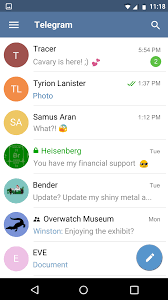
Why It’s Important to Avoid Telegram Screenshots
As Telegram becomes more well-known as a safe messaging app, worries about possible abuse grow as well. After all, unauthorized screenshot taking compromises one’s privacy.
Telegram chats can be used to exchange private information or discuss delicate subjects. Unauthorized screenshots in these situations may result in serious issues like identity theft or invasions of privacy.
Method 1: Send Self-Destructing Messages in Telegram’s Secret Chats
Using Secret Chats is the simplest method of preventing screenshots from Telegram. Messages in this exclusive chat mode vanish after a predetermined amount of time thanks to an embedded self-destruct timer.
Here’s a step-by-step guide to enabling Secret Chats:
- Open Telegram and tap the Chats icon
- Click the pencil icon to start a new chat
- Select “New Secret Chat”
- Pick a contact to chat with
- Tap Start to begin the Secret Chat
Next, you may program messages to automatically disappear once they are read by setting a self-destruct timer:
- Tap the clock symbol in the Secret Chat.
- Select the amount of time that messages will vanish.
- Type your message, then send it.
- When the countdown is up, poof! The messages vanish permanently, leaving no trace.
Method 2: Use Third-Party App Locks for Extra Security
Another option is to install third-party app locks for Telegram. These lock your Telegram app behind authentication like a PIN, password, or biometrics.
How to use AppLock on an Android device to lock Telegram:
- Open the Play Store and install AppLock.
- Launch AppLock, then choose Telegram.
- Establish a fingerprint, pattern, password, or PIN.
- To lock Telegram, tap “Confirm.”
- Anyone attempting to use your Telegram app will now require your login information. This provides an essential extra degree of protection.
Method 3:Use Flag_SECURE on Android to Turn Off Telegram Screenshots
Smart Android users can prevent screenshots on Telegram and other systems by using an integrated feature called Flag_SECURE.
This is how Flag_SECURE is used:
Turn on the Developer options in the Settings.
Navigate to Security and turn on Flag_SECURE.
Give your Android smartphone a restart.
When Flag_SECURE is enabled, all app screenshot features are disabled. Thus there is no need for additional actions as Telegram chats are automatically secured.
For Android, Flag_SECURE offers a set-it-and-forget-it method of blocking illegal Telegram screenshots globally.
Expert Telegram Privacy Tips
Along with the preceding techniques, bear the following expert advice in mind:
- Put usernames in your Telegram profile instead of your actual names.
- Regularly remove conversations and clean the cache
- Turn on two-step verification to protect your account.
- Verify the privacy settings on Telegram and remove any unused access.
- Put texts in all of your private conversations on auto-destruct.

