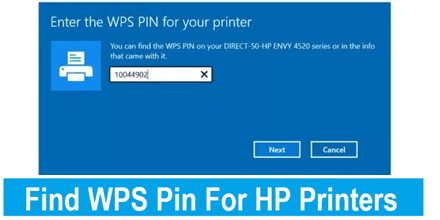In today’s time, things have become very easy because of the achievement in technology. The printers which are modern will let you print the documents by using a wireless connection with the help of WPS. The WPS stands for “Wi-Fi protected setup”, and it helps you in connecting two or more devices at a time without the use of any wire.
Whenever you are about to connect the HP printer with the Windows 10 it demands to write a WPS pin on the HP printer. Because HP Printers need a WPS pin that helps them to connect the gadgets with a wireless connection. It’s the WPS Technology which is used by HP printers to connect the device with wireless devices. If we talk about safety the WPS is totally safe and speedy.
WPS is the new technology that helps the different devices to let them communicate with one another. It helps you to build a safe connection in between the different devices. So if you’re having any kind of hurdles in finding out your WPS pin on the HP printer don’t worry, we are here to teach you the whole procedure with steps..
What is a WPS Pin ?
It stands for theWi-Fi Protected Setup and it is a technology that was launched in the year 2006 and provides you with a high-security network of connections between one device to another.
A WPS Pin indicates unique code containing 8 digits through which we can have access to connect the two or more devices. This unique code will let your printer maintain a connection between your computer and printer. This new and current wireless way will let a person print his documents even if your printer is at any corner and at any time.
The WPS Pin will help you in protecting the printer from many users which are unknown to you (example- neighbors, hotels etc). And in the upcoming time the technology of the WPS Pin will be used by most of the printer companies as it will help you to secure your documents.
How and Where you can find this WPS Pin on the HP Printer
Now here the point is,
“Where can you find this WPS pin for your HP Printer ?” Some of the HP Printers (example- HP Envy 4520 and the HP Officejet 4650 etc), you will find the wps pin is somewhere on the screen of your printer and if you have a look on your printer you can see the small screen through which the wireless connection of the WPS Pin gets generated.
We also have some of the HP printers (example- HP Deskjet 2600 and the HP Deskjet 2652) on which there is no screen. In these printers too you required the WPS pin. To resolve this WPS Pin issue for the hp users we have two ways which we have discussed below.
Kinds of the WPS connection we have for the HP Printer
We have two types of ways to connect the computer and the wireless HP printer with the use of this WPS technique. You can take the help of any of the methods to connect your device with the wireless printer.
- WPS Push Button (This is for the non screen Printer)
- WPS Pin (This is for the Screen enabled Printer)
Connect the HP Printer Via- WPS Push Button
If the HP Printer has no screen or has no control panel for that you can use the below mentioned method for connecting your printer with the computer :-
- The first step is to turn on the printer and if the printer is already ON then you just have to restart it and after that you can move to the next step.
- Then have a look on your printer there to find the icon or the wireless button.
- After finding that wireless button or icon you have to press it.
- Then you will see a green or maybe a blue light will start flashing up.
- Now go towards this wireless router.
- Next you will find a WPS Button which is on the backspace of the router itself.
- Then press and keep holding this button of WPS for a few seconds.
- Now you will see a WPS light that will spontaneously blink on your router.
- Now you need to wait for a few minutes till both of the lights which are on your router and printer will stop blinking.
- Hopefully, the HP printer will wirelessly get connected to your computer.
If you have a HP printer with the screen or the control Panel then you need to follow these simple given steps :-
- In the first step turn on your printer and if the printer is already on then just restart it.
- After that move towards the control panel or the screen there you will find a wireless button just press it.
- Now you will see a blue wireless light which will start to blink by itself.
- Then you can see an option i.e (WiFi Protected Setup) on the screen of your printer, go to this option.
- Now just select the Push Button option there.
- Move towards your router.
- Then you will see the WPS Button on the backspace of your router.
- Then Press this wps button till 4-5 seconds.
- Now you will see a WPS light that will blink on the router.
- In the next step wait for a few minutes till the time your both of the lights (printer and the router) will stop blinking.
- Then check whether the Connection is established which you will find on the screen of your printer.
- Hopefully now your Printer is having a wireless connection with the wps button.
Connect the HP Printer with the WPS Pin
In HP printers which have a screen or the control panel, in this case you need to follow the below steps-
- Firstly, turn your printer on and if the printer is already on then just restart it.
- Then hold the wireless button which you will find on the control panel of your HP printer.
- Then the wireless light of Blue colour will blink.
- In the next step on the screen of your printer, you find the WiFi Protected Setup Option, go to this option.
- After that select the “WPS PIN” there.
- Then this WPS Pin generates on the HP Printer by itself.
- Always note that the WPS pin can be there the screen just for 8-9 seconds and if it vanishes or doesn’t work you need to generate the new wps pin.
- Then on your computer screen enter the WPS Pin.
- Hopefully, your WPS Pin is generated on the HP Printer.
(FAQs) Frequently Asked Questions for WPS Pin
Q1. What is the WPS pin code?
WPS Pin stands for the Wi-Fi Protected Setup and this technology was launched in the year 2006 which gives you a high-security network of connections between one device to another. A WPS pin is a unique code containing 8 digits that will allow the connection between the two or more devices.
Q2. How can I find this WPS Pin on the printer?
The answer to this question is very simple, if you are having a screen on the printer then you can get the WPS pin from your control panel. Secondly, if you don’t have the screen then too you can connect the router by the WPS push button method, both methods are mentioned above.