WhatsApp desktop app is available on Windows and here’s how you can download it.
WhatsApp was working on a standalone desktop app to be used on Windows-based PCs. Now the app is finally here and available to download, although still in a beta avatar and is ready to download from the Microsoft Windows App Store. It will be an alternative to WhatsApp Web, which a lot of Windows users have been using so far when they want to use the instant messaging client on their desktops and laptops.
With a dedicated Windows App, users will no longer have to rely on browsers like Google Chrome, Microsoft Edge, Firefox or others to open and use WhatsApp Web. The system requirements to run the app are an x64 architecture-based CPU and Windows 10 version 14316.0 or higher.
How to download and use WhatsApp for Windows?
Step 1: Go to the Microsoft Windows Store
You can open the Microsoft Windows Store by simply opening the Start Menu and typing ‘store’. The first result should be the Windows Store app.
Step 2: Search for WhatsApp Desktop
Simply search for WhatsApp Desktop on the top search bar and you should find the app easily. Click on the ‘Get’ button to begin downloading the application.
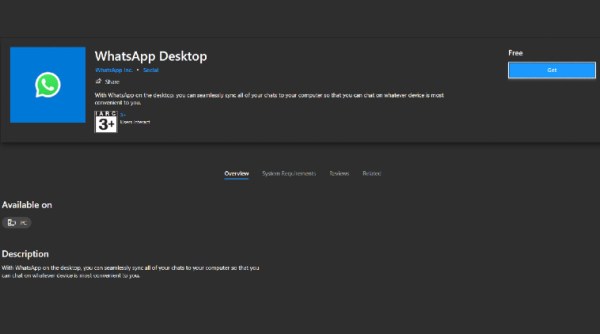
Step 3: Set up and use WhatsApp desktop
Set up the application by entering your details, just like you would do when you install WhatsApp on a phone, and you should be good to go.
WhatsApp Desktop: Things to keep in mind before installing
As the app is still in beta, expect some issues and bugs in the initial stage. A number of users in the review section of the app have reported that WhatsApp Desktop crashes on Windows 11. For a stable experience, we’d stick to using WhatsApp Web for now, especially now that it has multi-device support.

