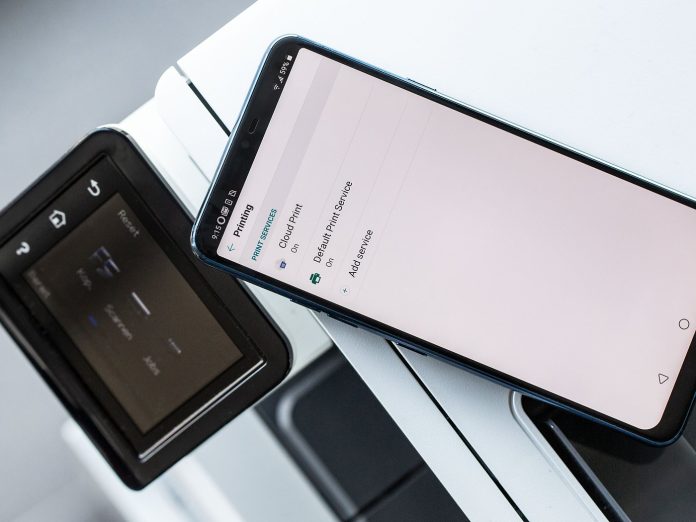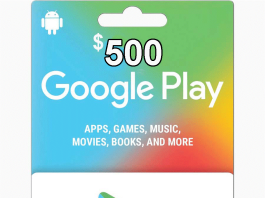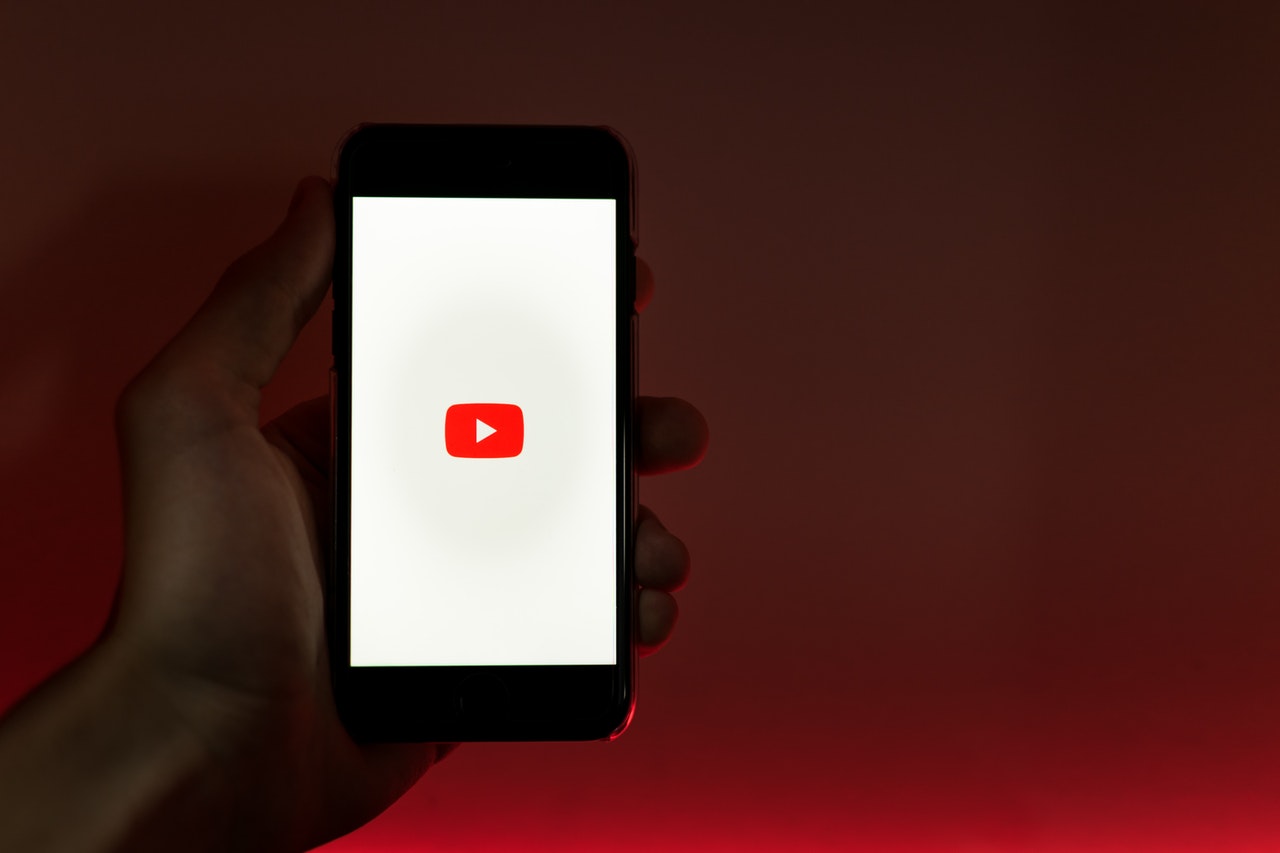As technology has developed, cell phones have become indispensable tools that we carry with us wherever we go. The ability to choose between several sound modes, such as the well-known “vibrate” mode, is one of the most frequent functions of a mobile phone. This is especially helpful when we want to keep our distance from others or don’t want to bother them with loud ringtones.
We’ll walk you through the process of turning your phone on vibrate in this post, with step-by-step instructions for various smartphone types. We can assist you with any brand, be it Samsung, iPhone, or another. You may wave goodbye to the hassle of constantly navigating through settings menus and hello to the convenience of having your phone vibrate softly in response to notifications or calls.
Vibrate mode may be useful for the following reasons:
Silence in Meetings or Public Places:
Avoid Disturbing Others
Privacy
Accessibility
Convenience and Personal Preference
Steps to Turn Phone on Vibrate Turning your phone on vibrate mode can be a convenient way to mute your device and receive notifications discreetly. Whether you’re in a meeting, watching a movie, or simply want to minimize disruptions, here are the steps to turn your phone on vibrate:
Locate the Volume Button: The volume button is typically located on the side of your phone. It may be a separate button or integrated with the power button.To activate it, select the vibrate mode option.
On an iPhone, keep pressing the volume down button until the vibrate mode is enabled.
Alternatively, vibrate mode can be accessed by toggling the physical switch located on the side of the iPhone.
Verify the Vibration Parameter: It’s usually a good idea to make sure that your device’s vibration setting is on after turning on vibrating mode. Here’s how to make sure:
Go to the settings on your phone.
Go to the option for sound or sound and vibration.
Verify that the vibration setting is activated by looking for it.
You can now enjoy a silent notification experience without being interrupted by ringtones or alerts as your phone is in vibrating mode. When you’re done using the vibrate mode, don’t forget to return the volume to normal.
Modifying the Vibration Parameters
One of the most important things to fiddle with on a mobile phone is the vibration settings. You can alter the vibration levels to suit your preferences, whether you desire a more pronounced or mild vibration. Here’s a step-by-step walkthrough for customizing your phone’s vibration settings.
Get your phone’s Settings app open. The Settings app is usually located in the app drawer or on your home screen.
- Select “Sound” or “Sound & Vibration” by swiping down. Depending on the manufacturer of your phone and the Android version you’re using, the option’s precise name may change.
- Locate the “Vibration Intensity” or “Vibration” option in the Sound & Vibration settings menu. To access the vibration settings, tap on it.
Once you’re in the vibration settings, you can adjust the vibration’s length and strength using a variety of options. Certain phones might even have an array of customizable vibrating patterns.
Drag the slider to the desired level to change the vibration’s length and intensity. This gives you the option to adjust the vibration’s intensity to suit your tastes.
You can choose the vibration pattern on your phone that most pleases you, if it has any. You might be able to design unique vibrating patterns on certain phones by tapping the “Create” or “Add” button.
To test the vibration settings, tap the preview or return buttons, depending on the interface of your phone, to close the vibrating settings panel.
These instructions make it simple for you to customize your phone’s vibration settings to fit your needs. Having control over your phone’s vibration settings guarantees a flawless user experience, whether you want a subtle vibration for meetings or a more visible one in noisy locations.