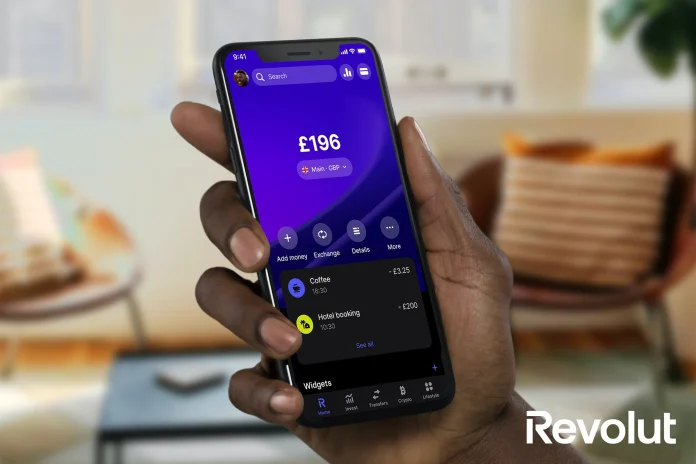Have you ever had trouble keeping your Google or Gmail account’s excessive storage under control? Your storage can soon fill up with all the crucial emails, attachments, and spam messages. But do not worry! I’ll outline five tried-and-true strategies in this blog post for reducing Gmail storage so you can take back control and streamline your inbox. Now let’s get started and learn these useful tips for organizing your Gmail so that the things that really matter have more space.
Note: To guarantee you don’t lose any vital data, backup any significant emails or attachments to an external drive or another email platform before using any of the following techniques.
Eliminate Insignificant Emails
Everybody has an inclination to hoard emails, treating each one as though it were a priceless heirloom. But this behavior might rapidly result in a full inbox and little storage space. Now is the time to tidy up and get rid of those pointless emails in order to address this problem.
Sort through your inbox first, marking any emails that are no longer relevant. Emails with promotions, newsletters, or old chats could fall under this category. Approach the situation with brutality and ask yourself, “Do I really need this email?” If the response is negative, it’s time to part ways.
Remove All Attachments
Photos, documents, and videos that you attach to your Gmail account can quickly fill up a large amount of storage space. Not only does deleting these attachments make room in your mailbox, but it also speeds up email searches.
Start by using Gmail’s search operators to find emails that have huge attachments. To identify emails with attachments greater than 5 megabytes, use the “has:attachment” operator together with a file size qualifier, such “larger:5MB”. You can select the emails that you no longer require after you’ve compiled a list of those with hefty attachments.
Take into consideration downloading and storing the attachments to your PC or cloud storage before erasing the entire email. In this manner, you lessen the amount of storage on your Gmail account while still being able to retrieve the files if necessary. After saving the attachments, remove the email and observe the gradual increase in your storage capacity.
Utilize the Power of Archiving
Email archiving is a great technique to clear up your inbox without losing track of crucial correspondence. Emails that you archive are kept in the “All Mail” section and are easily searchable and available anytime you need them. When you archive an email, it is deleted from your inbox.
Rather than retaining all of your emails in your inbox, begin archiving those that you’ve previously replied to or that don’t need your immediate attention. For example, archive the email correspondence that corresponds to your completed project or response to a client’s request to keep your inbox organized.
Gmail’s search feature makes it simple to locate emails that have been archived. To find specific messages, you can search by sender, subject, or keywords. Recall that archiving only arranges your emails into a distinct area, saving up important inbox space—it doesn’t erase them.
Utilize the tool for “Storage Management”
With the “Storage Management” option that Gmail offers, you can easily manage and identify the largest space-consuming emails, which makes it easier to pinpoint locations where you may free up storage. To use this tool, take the following actions:
Open Google One and log in.
Check out the “Storage” tab.
Once you reach Free up account storage, scroll down.
Next to the information on storage usage, click the button.
Gmail will examine how much storage you have available and show you several categories, such “Large Attachments” and “Spam,” to assist you in finding and removing pointless emails.
When it comes to effectively managing your Gmail storage and making sure you utilize all of the available space, this application is revolutionary.
Clear up the Spam and Trash Folders.
Lastly, remember to routinely empty your spam and trash folders. Spam and deleted emails continue to occupy storage space until they are removed from your account permanently.
Go to the Gmail trash and spam folders to get started. When you are there, you may quickly remove every message. To keep your storage constantly optimized, Gmail also provides the option to have emails in these folders automatically deleted after a predetermined amount of time.
You can improve the functionality of your Gmail account and free up storage by routinely cleaning your spam and trash folders. It’s an easy yet efficient technique to maintain a tidy and well-organized inbox.
Keeping track of the storage in your Gmail account doesn’t have to be difficult. You may minimize clutter, maximize the amount of storage space, and optimize your inbox by putting these five tried-and-true tactics into practice.
So go ahead and begin your decluttering now to enjoy a clean, roomy Gmail inbox! Please let us know if you liked our story by leaving a comment below.