You can import data from different web browsers into Microsoft Edge. This will facilitate your transition from another web browser to Edge by making it simpler for you to get going.
Details like bookmarks, auto-fill information, favorites, password saves, and browsing history. All with a single button click. This compiles these from Internet Explorer, Edge, and Google Chrome. You must import data as an HTML file if you are importing from another browser.
Please click on your avatar next to the address bar if you would like to import your browsing history from other browsers.
After that, click on Manage profile options next to your name.
This will cause a page similar to this to open, allowing you to modify your account’s settings.
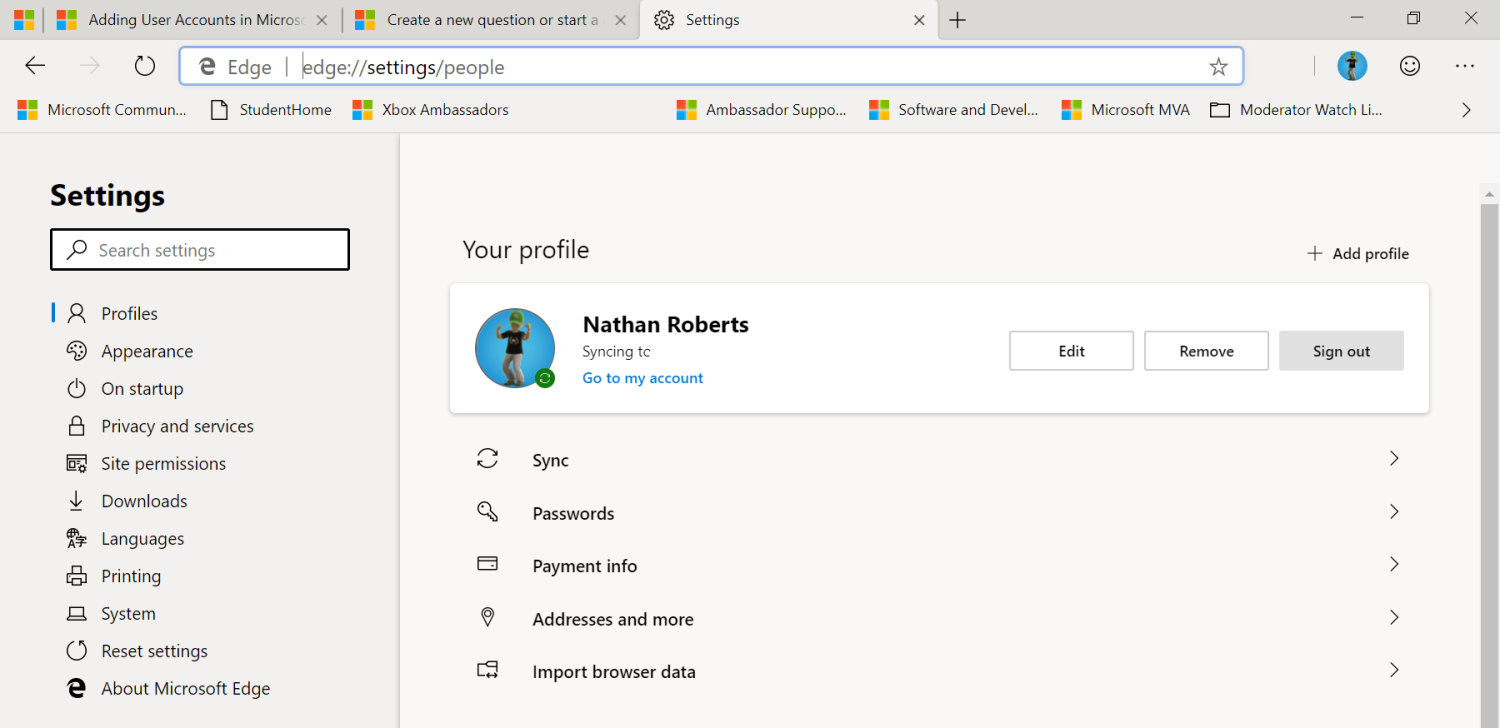
Please choose Import browsing data from the menu.
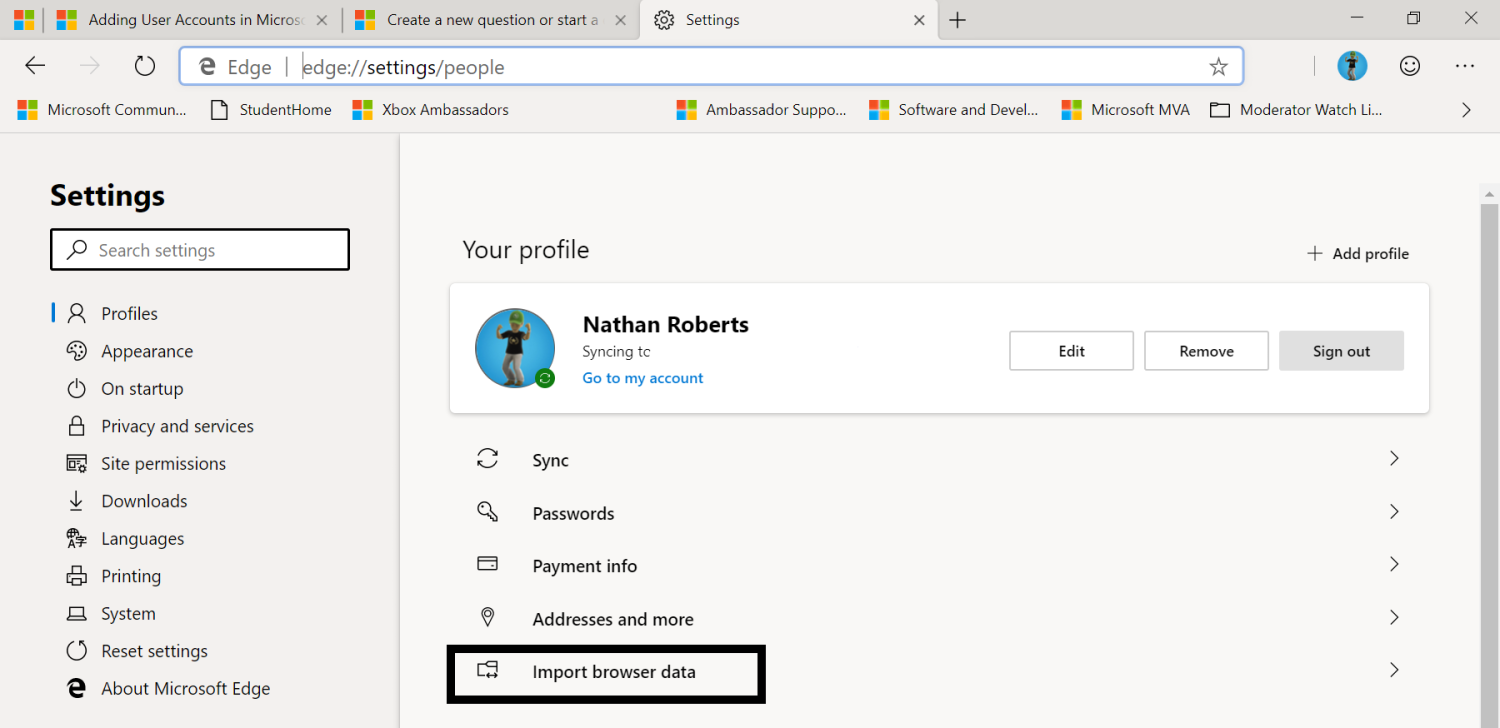
This kind of pop-up will appear.
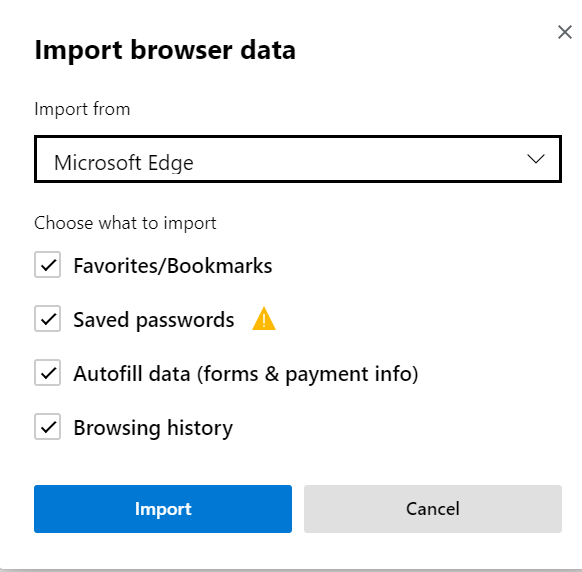
After that, you can select the browser from which you wish to import your data. By checking the boxes, you can specify what you want to import. Checked indicates yes; unchecked indicates no.
Next, choose Import.
You’ll then start to notice that your data and settings are synchronized. I did not need to restart my browser, but you could.
Please be aware that you will only be able to import your favorites and bookmarks—not saved passwords—if you decide to import your likes and bookmarks from other browsers as an HTML file. Depending on whatever browser you have selected to import your data from, there may be different alternatives available.




