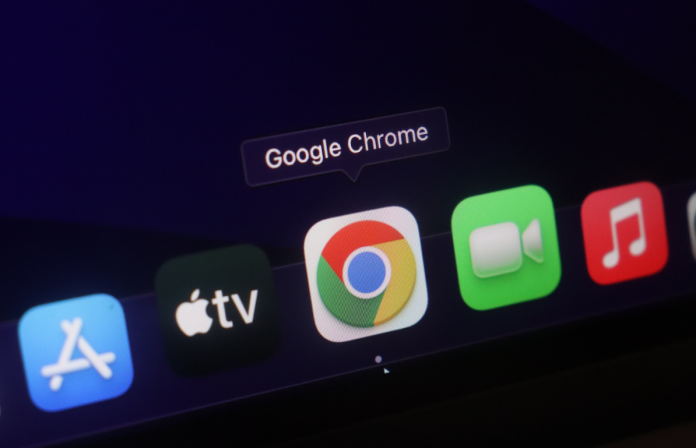On PCs and mobile devices, the Chrome Incognito Mode does not record browser history. Thus, using Incognito Mode when browsing offers extreme privacy security. But, if necessary, Google Chrome has a few tips that make it easier to Check & Delete Chrome Incognito History.
How to See and Delete Your Windows Chrome Incognito History
Use these instructions to Check & Remove Chrome Incognito History on Windows. Let’s begin by removing the history from Chrome Incognito!
Examine Windows’ Incognito History.
The steps to view the history while incognito are listed below; make sure you follow them correctly.
Enter the name of the Administrator Command Prompt in the search box to open it.
To view the history of DNS caches, type the command ipconfig /displaydns.
You can now view comprehensive details about websites that have not been in history but were recently visited.
Section 2: Clear Windows’ Incognito History
The following actions must be taken in order to remove that history:
Step 1: As previously indicated, open the Command Prompt.
Step 2: To clear the DNS, type ipconfig /flushdns.
Step 3: After flushing the DNS entries, no one will be able to view the websites you have visited.
How to Check & Delete Chrome’s Incognito History on an Android Device
It’s time to learn how to access and remove Chrome Incognito history on a phone after finishing the segment on Windows devices. We will begin with the procedures needed to see Chrome History on an Android device.
Section 1: Examine Android’s Incognito History
On Android devices, one cannot examine the DNS Cache; however, one can view the Incognito History on Android devices by using third-party apps. Apps like KidsGuard and Hoverwatch are examples of this type.
With the aid of these apps, we are permitted to access the incognito history; however, we are not permitted to remove the history. These programs have the drawback of tracking far more information than is necessary, which makes using them occasionally dangerous.
On Android, remove the Incognito history
The instructions for removing Incognito History on Android devices are listed below. You may use the Chrome browser to remove the history and clear the DNS cache by following these easy steps.
Step 1: Open your device’s Google Chrome browser.
Step 2: In the address bar, type “chrome://net-internals/#dns” and hit Enter.
Step 3: To remove the device’s DNS cache, select “Clear Host Cache.”
Step 4: Close Chrome.
How to View and Delete Chrome’s Incognito History on MacOS
Let’s take a look at how to See and Clear Incognito Chrome History on Apple operating systems as we near the finish of the article. We’ll start by checking the MacOS Incognito History.
First Section: Examine Mac OS X’s Incognito History
The instructions to view the Macintosh Incognito History are listed below.
First, on macOS, select the “Applications” folder and then click “Utilities” within the application folder.
Step 2: Double-click “Console” to launch it first.
Step 3: In the search bar at the top of the window on the device, type “any:mdnsresponder.”
Step 4: Select the “Play” button located in the toolbar area.
Step 5: Select the “Terminal” after going back to “Utilities.”
Step 6: Type in and hit Enter for the command “sudo killall -INFO mDNSResponder.” To enter here, you need the password.
Section 2: On MacOS, Clear the Incognito History
The instructions listed below will assist you in clearing your macOS Incognito History.
Step 1: After starting Applications on the Mac device, choose the ‘Utilities’ area.
Step 2: To open it under the Terminal Section, click the “Terminal” Section.
Step 3: Type “sudo killall -HUP mDNSResponder” into the terminal and hit Enter. To access it here, you need to have a password.
Step 4: Delete the DNS Cache and remove the Incognito History by following the prior steps.
Step 3: After going inside Advanced, just click on Website Data, and you will be able to see Incognito History there.
Section 2: Clear Your iPhone’s Incognito History
You can either restart your iPhone or briefly enable Airplane mode in order to remove the Incognito History from it. To flush the DNS Records, follow the aforementioned process.
How to Delete iPhone 1’s Incognito History (1)
Why Is Incognito Mode Used by People?
You can utilize the incognito mode on any browser, including Firefox, Chrome, Edge, and Safari. When using incognito mode, users can browse the internet without leaving any digital footprint on their devices. By removing cookies, browsing history, and login data, it provides a more private and transient online experience.
You might be shocked to learn that anything you do online while using incognito mode can be monitored and traced! We’re hoping you
How to Hide Browsing History in Incognito Mode?
Following are the ways by which you can privately browse the web in the Incognito Mode:
Use a reliable VPN: A Virtual Private Network(VPN) has to work to protect our online surveillance data by encrypting the traffic and hiding IP Addresses. Using Secure Web Browser:
Using a secure web browser will help the user in web surfing privately and securely.
Clearing browser data regularly: By clearing browsing data regularly, will lead you to clean traces of sessions. Deleting DNS Cache: By deleting DNS Cache, the user can remove the record of Incognito History.
How to Preserve Your Privacy?
Since incognito mode is only one method of browsing the web in a private and secure manner, users still need to employ other strategies to preserve their online privacy. In the modern world, we all need to protect our data from third parties.
However, what if using the incognito mode to visit quietly is no longer secure? In such case, it’s time to learn how to browse the internet secretly.