You may view Snaps from individuals nearby or discover what your pals are currently up to with Snapchat Map or Snap Map. However, if you’ve never used Snapchat Map or want to learn how to use it like a pro, this comprehensive guide can help.
Snapchat Map is a tool that allows you to see your current location on a map alongside your friends who have granted you access to observe their whereabouts and activities. You can see where all of your friends are at any one time in this entertaining and engaging game. Along with sharing your own Snaps, you may also explore locations that are popular with people in your circle.
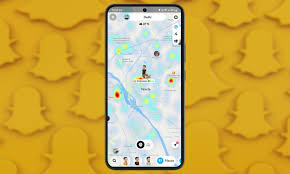
How to View the Snapchat Map
Snap Map is simple to use. By tapping the Map symbol located in the bottom left corner of Snapchat’s bar, you can access it. You may view your present location on the map by doing this, which will take you straight to the Snap Map screen. Your Bitmoji avatar will serve as its representation, and you may tap it to change its look, posture, and even add pets on Snapchat Map.
The Bitmoji profile icons of your friends ought should be visible below as well. To view your friend’s current location on the map, tap on any one of them. The locations that are popular with your friends and your own favorites can be viewed by swiping left from the bottom action bar. To view each choice on a map, simply tap on it.
How to Use Map on Snapchat
After providing you with an overview of Snapchat Map’s functionality, let us to take you through a few of its intriguing features so you can use it with your friends.
- Locate your pals: The Snapchat map will display the whereabouts of your friends who have given you permission to share their location. To view a friend’s Snaps and initiate a conversation.simply tap their Bitmoji icon.
- Look up the location of someone else: Can’t seem to locate your friend in the area? Remain calm. You can type the name of the buddy you’re looking for by tapping on the search icon in the left corner.
- Locate hotspots using the heat map: In addition, Snap Map provides you with a thermal map of your location. Orange and red signify locations that are highly active and popular, while blue denotes areas where not many people have taken a picture.
- Add Pictures to Story Collections: Well-known areas on the Snapchat Map have their own story collections, and you can add pictures to those collections by taking pictures while you’re there. Take a snap and select Send To to accomplish this. Next, choose the Our Story menu item.
- Mark Your Favorite Spots on Snapchat Map: You can use Snapchat Map to mark your favorite places, which you can do if you’ve been there. To accomplish this, open the location’s Story collection and tap the heart icon to make it your favorite. Your favorite locations are listed under the Places tab.
Modify Snapchat Map’s Location Privacy Settings
You may manage who can and cannot view your location on Snapchat Map by going to the settings and selecting which of your close friends or acquaintances should be able to see it. This is its intended use.
- Tap the profile symbol in the upper left corner of Snapchat.
- To access settings, hit the cogwheel icon located at the upper right corner.
- Proceed to See My Location now.
You have a choice of these three options:
Your location will be shown on a map to all of your Snapchat pals via My pals. you the least amount of privacy.
My Companions, You can remove pals from your list that you don’t want to share your location with by using the except feature.
- If you want the highest level of protection, you can limit who can view your tale to just a few friends. This is called Only These Friends.
Hide your location On the Snapchat Map.
You can use Ghost mode if you’re feeling sluggish or if you just don’t want your buddies to know what you’re up to. With the use of this function, you can keep your pals in the dark about where you are and what you’re up to by making your Bitmoji disappear from the Snapchat Map.
- Go to Snap Map to activate Ghost Mode.
- Press the cogwheel icon now.
- Activate the Ghost Mode toggle now.
- Choose how long you want Ghost Mode to remain active for your account from the pop-up menu.
Since your Bitmoji isn’t displayed anywhere on the map, some of your observant friends may be able to determine that you have activated Ghost Mode.
Share your live location using Snapchat Map
Another usage for Snap Map is as a safety precaution. Every time you open the Snapchat app, you can see that your location is updated. However, even when the phone is locked, you may use a feature called Snapchat Live Location to get real-time position updates. Telling your pals where you are can be helpful if you are riding with a stranger or find yourself in an unsafe region. Here’s how to make it enabled.
- To share your live location with a buddy on Snapchat, navigate to their chat room.
- Click the plus button here.
- Choose the current location.
- Your friend will receive a message with your current live position, from which they may follow your movements.
That’s all there is to know about Snapchat Map and its different applications. Now go outside and introduce yourself to the world by posting Snaps of well-known locations and letting your pals know you’re nearby so you can hang together.

