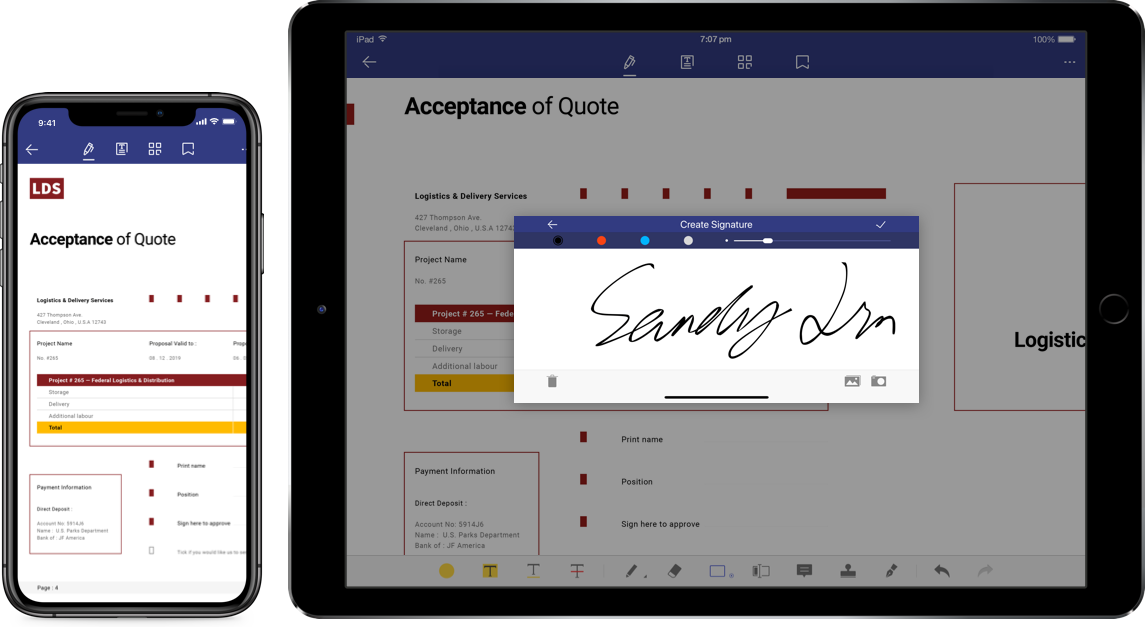Paperwork no longer has to be filled out on paper to be legally binding.
More and more businesses are going paperless, electronically sending and signing important documents like contracts. To do so, though, you need an eSign app.
Paperwork no longer has to be filled out on paper to be legally binding. More and more businesses are going paperless, electronically sending and signing important documents like contracts. To do so, though, you need an eSign app. Take a look at the best eSiganture apps.
1.DocuSign
DocuSign is one of the most popular electronic signature apps available. Getting started with DocuSign is pretty straightforward: sign up for a free trial and, almost immediately, it’s prompting you to upload a document, prepare it for signatures, and send it to recipients.
DocuSign is set up so that it’s easy to keep track of lots of different documents at different stages in the signing process. In the Manage dashboard, there’s a sidebar with an Inbox, for any documents or “envelopes” you’ve received, a Sent box for the ones you’ve sent, and a Drafts tab for the ones you’re working on. There are also Quick View options, so you can, well, quickly see any documents that you need to do something to, the ones you’re waiting on, any that are due to expire soon or where the recipient failed to sign, and all your completed documents.
If you’re only sending a couple of envelopes a month, the report features aren’t going to be of much use. You know who has and hasn’t signed their contract! However, if you’re managing dozens of contractors or freelancers, or require all your clients to sign contracts, then they can give you a useful overview of where your business stands. Click on the Reports tab, and you’ll see things like how many envelopes you’ve sent, how quickly people sign them, and the number that are still unsigned.
2.HelloSign
HelloSign, now owned by Dropbox, is one of the simplest to use electronic signature apps around. As soon as you log in, you’re presented with two options: send or sign something, or create a template. The things you’re going to want to do aren’t hidden away in deep sub-menus.
The simplicity of the user interface, however, hides some pretty powerful features. Of all the apps we tested, HelloSign has the best integrations with cloud storage platforms. While you’d expect it to play nice with Dropbox, it also works well with Google Drive, Box, Evernote, and OneDrive.
To sign a file in your Dropbox, for example, you can head to HelloSign, click Sign or Send, then click on the Dropbox icon to bring up a file browser. Navigate to the file you want to sign, and click Choose to import it into HelloSign. Alternatively, you could open the file in Dropbox, select it, click on the Share dropdown, then click Send for Signatures. You’ve got similar options with Google Drive too. You can upload a file directly from HelloSign or, with the Chrome add-on, sign files through the Google Drive app.
3. Preview (MAC)
If you’ve been sent a document to sign and nobody needs all the alarm bells and security whistles that come with one of our other picks, you have options. If you have a Mac, you don’t need to worry about installing any software or signing up for any services. You can sign things straight from Preview.
Open the document you want to sign in Preview and go to Tools > Annotate > Signature > Manage Signatures and click Create Signature. You can then create a signature using your trackpad, your iPhone, or by signing a piece of paper and holding it up to the camera. Click Done, and then you can drag your new signature to where it needs to be. Save the document, send it back, and you’re good to go. And your signature stays saved in Preview for future use.
4. Adobe Acrobat Reader DC
Windows PCs don’t have an awesome built-in option like Preview, but you can still quickly sign any document with the free Adobe Acrobat Reader DC app—something you probably already have installed. If you don’t, download it from Adobe’s website.
Open the document you want to sign in Adobe Reader, and in the right sidebar, select Fill & Sign. Click the Sign button in the toolbar and then Add Signature.
There are a couple of ways you can create a signature: you can type your name and have Adobe Reader convert it into something that looks like a signature, draw one with your trackpad, or upload an image of your signature. Drawing is probably the easiest if you want something unique without too much hassle. Drag your signature to where you want it to be, save the document, and send it back. And just like that, you’re done.
5.Docsketch
Not every business needs to send or sign dozens of contracts a month. If that’s the case, then Docsketch, with its three documents per month free plan, might be the perfect fit.
As soon as you sign up, you’re good to start sending contracts. Just click New Document on the dashboard. You can either upload a document to be signed or build a template (though you only get one on the free plan). Whichever option you take, you’ll use Docsketch’s modern and, honestly, really nice-to-use web app to add any information and signature fields. Click Send, and it’s on its way to be signed.
Now, don’t worry—Docsketch is on this list because it’s a good, easy-to-use, and fully-featured electronic signature app. That it’s got a great free plan is just a big bonus. If you need to send more documents some months, we wouldn’t hesitate to recommend upgrading to a paid plan.
6.PandaDoc
Everyone likes getting paid: PandaDoc makes it really easy to make it part of your contract signing workflow, even on the free plan. You can set things up so when someone signs whatever documents you send, they enter their credit card information and get charged. If you’re sending people contracts for a specific service or job, it’s a great way to tie everything together. You get your legally binding agreement and the first instalment in one go.
PandaDoc integrates with a couple of different payment gateways including Stripe, Square, and PayPal. To set up payments, you’ll need an account with whatever gateway you want to use, then head to Settings > Payment Gateways and enable it. Getting started is certainly a little more involved than some of the other apps, but the Get Started wizard will walk you through everything.