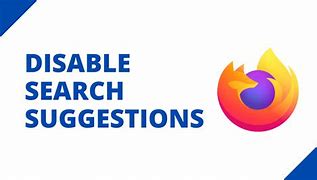When you type a search query into Mozilla Firefox’s address bar, various search suggestions appear beneath it. You can disable these suggestions if you don’t find them useful. We’ll demonstrate how.
Firefox Provides Options
You can disable address bar search suggestions in Firefox for any search engine you use. Google, Bing, DuckDuckGo, and any other search engines you’ve added are all included.
You can also disable search suggestions selectively. This means that you can continue to receive suggestions in private windows while blocking them in regular ones.
Turn Off Search Suggestions in Firefox on Desktop
- To disable unwanted search suggestions in Firefox on your Windows, Mac, Linux, or Chromebook computer, launch the browser.
- Click the three horizontal lines in the top-right corner of Firefox.
- Select “Settings” from the menu that appears after clicking the three horizontal lines.
- Select “Search” from the sidebar to the left on the “Settings” page.
- Scroll down to the “Search Suggestions” section on the right pane. Disable the “Show Search Suggestions in Address Bar Results” option in this section.
- Turn off the “Show Search Suggestions in Private Windows” option as well to disable search suggestions in Firefox’s private windows. You don’t need to do anything if this option is already disabled.
Firefox will save your changes automatically.
That’s the end of it. Automatic suggestions will no longer bother you while typing a query in Firefox’s address bar. If the recommended extensions are also bothering you, you can disable them in Firefox.
Disable Search Suggestions in Firefox for Android
- Open the Firefox app on your phone to disable search suggestions in the Firefox Android app.
- Tap the three dots in the top-right corner of Firefox.
- Select “Settings” from the three-dot menu.
- Select “Search” from the “Settings” page.
- Scroll down the “Search” page that appears. Disable the “Show Search Suggestions” option at the bottom.
And you’re done. On your phone, you will no longer see search suggestions in Firefox.
Turn Off Search Suggestions in Firefox on iPhone and iPad
You can disable search suggestions in Firefox on your iPhone and iPad as well.
- To begin, launch Firefox on your phone. Tap the three horizontal lines in Firefox’s bottom-right corner.
- Select “Settings” from the menu that appears after tapping the three horizontal lines.
- Tap “Search” on the “Settings” page.
- Toggle off the “Show Search Suggestions” option in the “Search” menu.