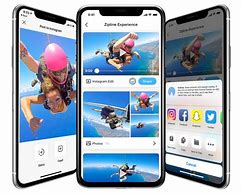On Android, you can crop videos using a variety of apps. Google Photos and the stock Gallery app on Samsung Galaxy devices are the two that will work best for the majority of people. We’ll go over them both.
Cropping Videos in Google Photos
- Your Android device may already have Google Photos installed. If not, you can get it from the Google Play Store.
- To begin, launch the app and select the video you want to crop.
- To bring up the controls, tap the screen and select the “Edit” icon.
- Select the “Crop” tab from the bottom toolbar.
- You now have access to all of the cropping tools available for photos. Drag the corners to keep the area you want. You can also rotate and adjust the video’s perspective.
- When you’re finished, tap “Save Copy” to save the changes.
That’s all! The original, unedited video can still be found in your gallery.
Cropping Videos in Samsung Gallery
- The stock “Gallery” app from Samsung has some nice video editing tools, including cropping. Open the app from your home screen or app drawer.
- Find and select the video you want to crop.
- To access the editing tools, tap the pencil icon in the bottom bar.
- In the toolbar, click the crop icon.
- You can now crop the video in the same way that you would a photo. Select the area you want to keep by dragging the grid. If you want, you can also flip and rotate the video.
- When you’re finished, tap “Save” in the top right to overwrite the video, or choose “Save as Copy” from the three-dot menu in the bottom right.
It’s as simple as that! Cropping videos on smartphones was not always this simple. Thankfully, that is no longer the case. You can crop and do other basic video editing tasks without the need for fancy editors.