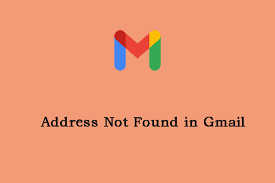With millions of users every day, Gmail is one of the most widely used email services worldwide. However, when attempting to send an email, users occasionally run into the annoying “Address Not Found” problem. Numerous things, including as invalid email addresses, network problems, and issues with Gmail’s servers, can result in this error message.
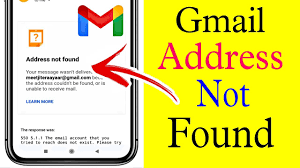
How to resolve Gmail’s “Address Not Found” error
Thankfully, there are a few solutions available to resolve the “Address Not Found” error in Gmail. In this post, we’ll look at four practical fixes that users can utilize to get over this issue and send emails without difficulty. Users of all experience levels can find a solution that works for them among these options, which vary from basic troubleshooting procedures to more sophisticated strategies. By using these pointers, users can quickly and easily resume sending emails and avoid the frustrating “Address Not Found” warning.
Check the Connection to the Internet
Checking your internet connection is the first thing you should do if you are seeing the “Address Not Found” error in Gmail. You can take the following actions to make sure your internet connection is reliable and in good working order:
Verify the functionality of the router.
Making sure your router is operating properly should be your first step. Make sure all of the cables are firmly attached and that the router is powered on. Make sure you have a strong signal and that your wireless router is turned on if you’re using one.
Evaluate the stability of Wi-Fi.
Check the reliability of your wireless connection if you’re using one. Examine whether any more devices linked to the same network could be interfering with the signal. To increase the signal strength, you can also try getting closer to the router.
Use of a Wired Connection
Consider using a cable connection if your Wi-Fi is still giving you trouble. Using an Ethernet wire, directly connect your PC to the router. By doing this, all possible problems with your Wi-Fi signal will be resolved.
Devices linked to the same network that may be producing interference can be one potential reason of the “Address Not Found” issue on Gmail. You can verify your internet connection and take these actions to ensure that it is stable and running properly. To increase the signal strength, you can also try getting closer to the router.
Check the Status of the Gmail Server
It could be worthwhile to check the Gmail server status to see if any issues have been reported if the “Address Not Found” message continues to appear in Gmail. There are two approaches to this:
Go to the Workspace Status Dashboard on Google
Real-time information on the state of several Google services, including Gmail, is available via the Google Workspace Status Dashboard. Take these actions to gain access to the dashboard:
- Access the app status page at https://www.google.com.
- Search for the Gmail area. A red dot and a short description will appear if there is a known problem.
- In the event that a known problem exists, Google is probably already working to fix it. The wisest course of action in this situation is to wait for the problem to be resolved.
Check Third-Party Outage Reporters
Numerous outside websites monitor the state of different internet services, including Gmail. You can determine whether other users are having the same problem by visiting these websites. Several well-known independent outage reports are:
- Downdetector
- Outage.Report
- Is It Down Right Now?
You can rapidly ascertain whether other users are also experiencing the “Address Not Found” problem by visiting these websites. If so, it’s possible that Google is already aware of the problem and is attempting to fix it. If not, it could be worthwhile to report the problem to Google support.