The music and podcasts that you listen to serve as an incredible reflection of your interests and tastes.Similar to social media services, Spotify also has the option to add a display image to your profile, and your friends can follow your profile and playlists.
Here’s how you can change the image of your Spotify profile from the desktop app:

Launch the desktop app Spotify
Open your profile page by clicking on your username in the top right corner of the screen.
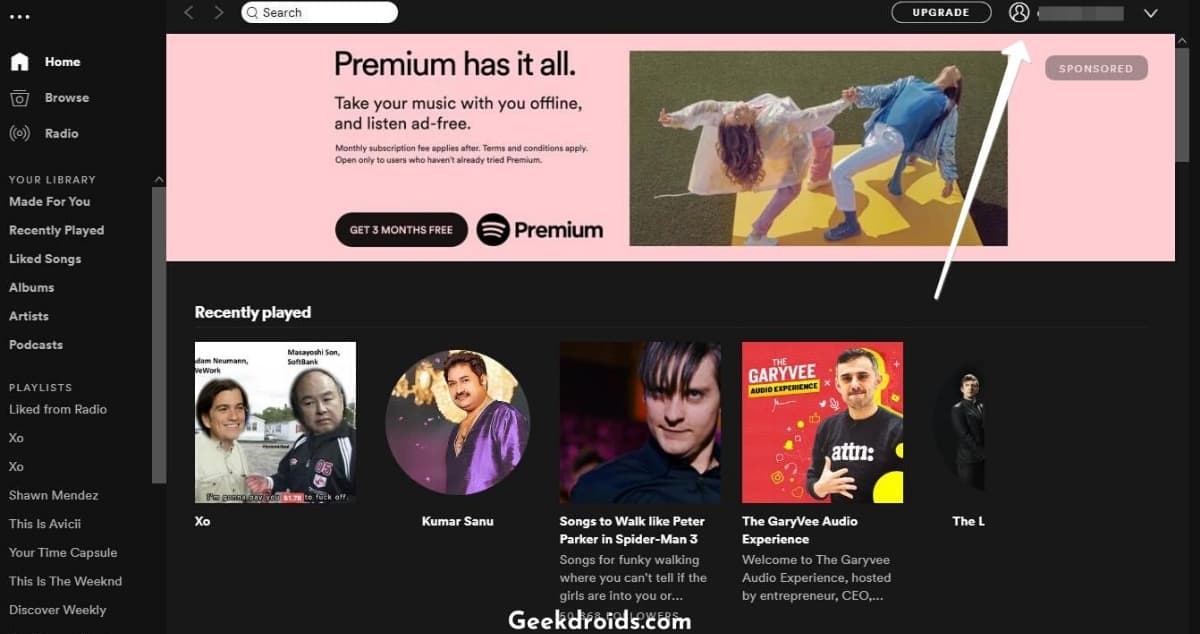
Press on the blank circle or your current profile image next to your name or username.
File Explorer will launch and choose the image to which one you want to change the picture of your profile.
Your picture of the profile will be set.
It is quite simple to change your Spotify profile image from the Spotify desktop app, but even before that, ensure that the size of the image is less than 4 MB and is in JPEG format.
How to change the Spotify profile picture on your phone:
Open the Spotify app and tap the settings icon on your home screen.
Next, tap ‘View Profile.’
After that click the ‘Edit Profile’ button.
Next, tap ‘Change Photo.’
Choose a photo you want to set as a picture of your profile from the file manager or gallery
Ensure that the image does not infringe any copyright, trademark or personal image rights.

