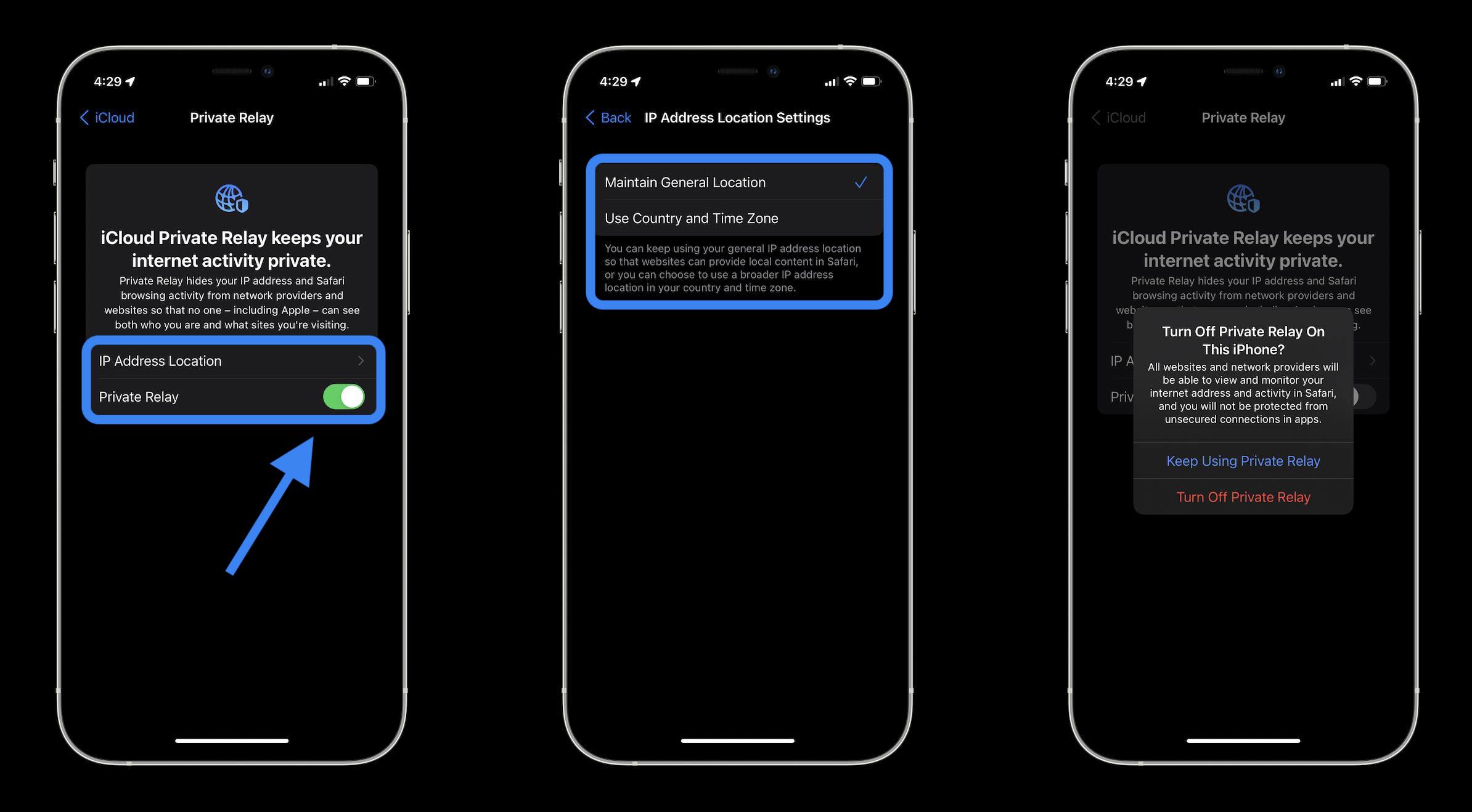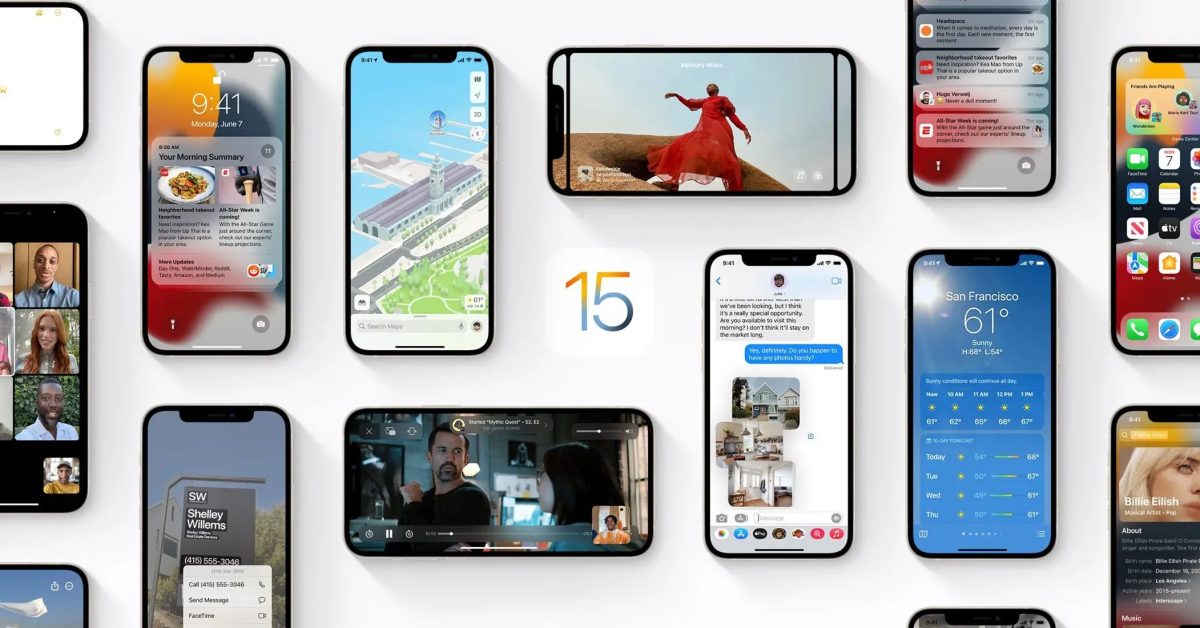One of the new security features included with iOS 15 adds a new level of privacy to web browsing that goes beyond what VPNs provide. However, while the feature boasts complete encryption, there is a potential drawback to keeping it enabled. Here’s how to enable and disable iCloud Private Relay on iPhone and iPad in iOS 15.
Apple announced iCloud Private Relay at WWDC as part of its enhanced iCloud+ features, and the feature is now available in iOS 15. At first glance, it appears to be a VPN, but it is not, as the process includes “two separate internet relays.” The second relay implies that even Apple does not know who users are or what websites they are visiting.
In an interview, Craig Federighi, Apple’s VP of software engineering, elaborated on iCloud Private Relay, saying, “We hope users believe in Apple as a trustworthy intermediary, but we didn’t even want you to have to trust us [because] we don’t have this ability to simultaneously source your IP and the destination where you’re going–and that’s unlike VPNs.”
iCloud Private Relay is only available with iCloud+ and works with Safari in iOS 15 on iPhone and iPad, as well as macOS Monterey.
The main disadvantage of using the feature is that it may result in slower internet speeds. Some users have reported severe Safari slowdowns while using Private Relay in the early stages. However, your mileage may vary.
How to Enable/Disable iCloud Private Relay
One oddity we noticed in the iOS 15 beta was iCloud Private Relay automatically turning on. If you notice your internet slowing down at random while using iOS 15, you should investigate. You may also notice a notification on your lock screen indicating that Private Relay has been enabled.
However, it appears that the feature will be disabled by default in the public release of iOS 15.
- Open the Settings app on your iPhone or iPad running iOS 15.
- Tap your name at the top and then select iCloud.
- Select Private Relay.
- Toggle the iCloud Private Relay on/off switch.
- When enabled, you can also select “Maintain General Location,” which is the default, or “Use Country and Time Zone” (more private but may remove some local content in Safari)
- If you’re using macOS Monterey, go to System Preferences > Apple ID > iCloud > Private Relay.
On an iPhone, the process looks like this:
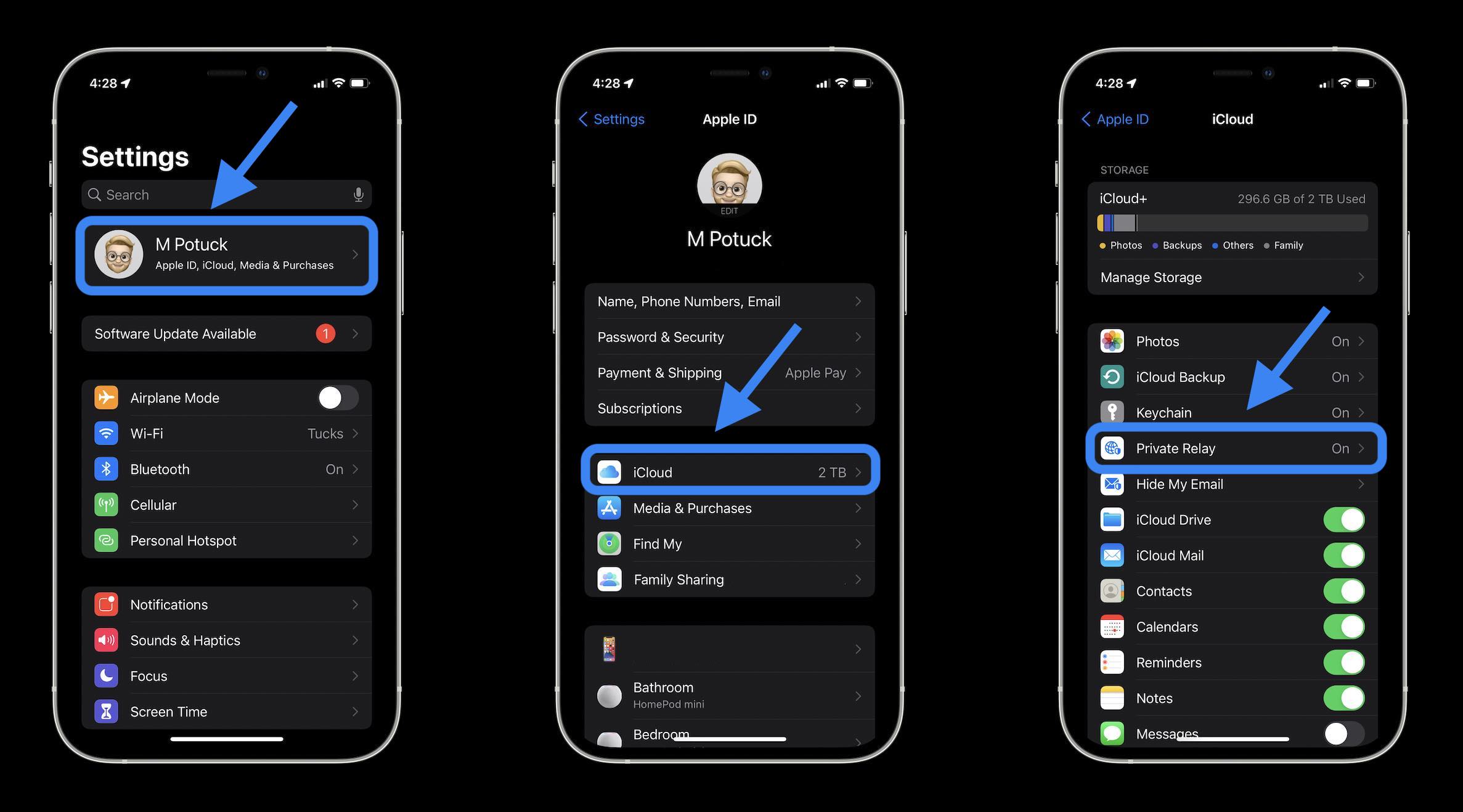
You can now toggle Private Relay on and off, as well as change your IP address settings.
If you have the feature enabled, Apple provides a detailed warning about what you are giving up in terms of privacy when you turn it off.