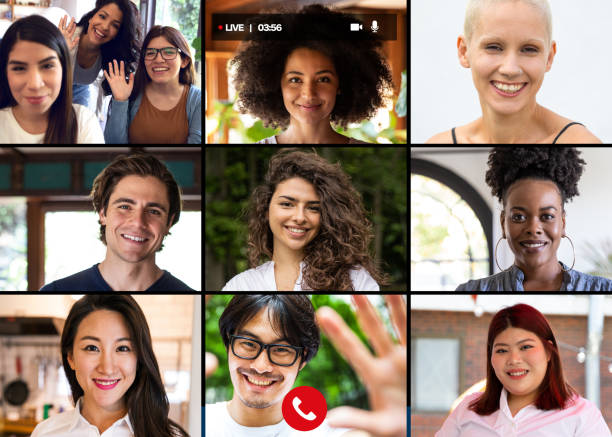Here are some things to remember about FaceTime screen sharing before you begin utilizing this feature.
an iPhone running iOS 15.1 or later.
An iPad running on iPadOS 15 and above.
Macbook running macOS Monterey 12.1 or higher.
sufficient storage on your gadget.
solid internet connection (Mac users can use an Ethernet connection or Wi-Fi).
How to Use FaceTime to Share a Screen Utilizing an iPad or iPhone
Launch the FaceTime app on your iPad or iPhone.
Choose a contact to start a conversation with by tapping on New FaceTime. Alternately, you can pick a contact from your call history.
When the call comes in, move your cursor to the choices band at the top of the screen.
Click the Share Screen icon located on the far right to begin sharing your screen.
Click on Share My Screen.
The other contact will then be able to see anything that is currently displayed on your end of the screen. To start picture-by-picture mode and choose other apps whose media you want the other contact to see, swipe up from the bottom of the screen.
How to Use a Mac to Share a Screen During FaceTime
Launch FaceTime on your Mac.
Choose a contact by clicking on New FaceTime, or choose one from your call history.
Click the share screen symbol in the choices band located in the lower left corner of the screen to initiate the sharing feature on FaceTime after the connection connects.
As an alternative, you can click the share screen icon after selecting the FaceTime icon from the status bar.
Lastly, decide if you just want to share your screen or just the window that is open on your screen right now.
Taking Control of Other Facetime Users’ Screens
However, if you would like to share your screen next and replace the previous presenter, follow this easy tutorial to execute the takeover:
To share the screen, tap or click the symbol from your Mac, iPad, or iPhone.
Choose Share My Screen next.
Lastly, select “Replace Existing.”
The other person will now be able to see your screen as yours takes over at this point.
In general, accessing SharePlay during a FaceTime connection should be completely seamless. SharePlay expands on our chat norms, enhancing its immersiveness.